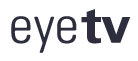
WisconsinEric
Members-
Content Count
120 -
Joined
-
Last visited
-
Days Won
21
Content Type
Profiles
Forums
Calendar
Downloads
Everything posted by WisconsinEric
-
* To clarify: when you go to the Channels window, is it empty? Or are there channels shown in the Channels window but the Program Guide window is empty? Or are both empty? If the Channels window is empty, simply start from the beginning again: at the bottom select "Service" (I assume Cable) and to the right of that, as Earl Noe said, select "Auto-Tune" (which does a rescan, if a lot of channels it may take a while). This will generate a new channel listing of everything you get on your cable service. After that, go through the list in the Channels window and try to minimize the number of checked boxes next to the channel name; this will reduce the time it takes to load your EPG. Active channel #s are in black, inactive ones will be in blue. And be sure to give the final list a name and save it so it will appear in the "Service" list (so you can reselect it at a future date if needed); this is the "Save Channels . . ." command from the dropdown Service menu (bottom left of the Channels window). After this, redo what you previously did to match the EPG channels you downloaded from xmltvlistings.com to the ones in the EyeTV Channels window. * You have no need "to reconnect to the EyeTV TV Guide server"; for all practical purposes it no longer exists. To make sure you are not trying to connect to a functionless server, go to EyeTV Preferences, click on Guide, and change the Service from TV Guide to "None." * If the Program Guide window is empty but there are entries in the Channels window, you may have accidentally selected the command "Clear EPG database" from the dropdown menu in the tasks wheel icon in the Program Guide window. Or cleared the database by dragging the .xmltv file onto the EyeTV icon, but not completed the final step of setting the EPG source (see next paragraph). * If you the Channels window is populated, but nothing shows up in the Program Guide window when you drag the .xmltv file onto the EyeTV icon, it is likely you haven't yet changed your EPG source in the Channels window (or saved a previously-made change). To do that (AFTER you drag the .xmltv file onto the EyeTV icon), in the Channels window go to the dropdown menu for each channel in the Source column and change it to "xmltv" for the channels that you checked and "None" for the ones you don't want. This has to be done manually for each channel, since xmltv is not selected as the EPG source by default. As you do each channel, the Program Guide will populate for that channel. You should only have to do that once, the channels list and source will stick. I have a lot of 'ifs' here since I wasn't at your computer to see what was on the screen; hopefully one of the contingencies above will fit your situation.
-
^@Mel Knoy and anyone else seeing this - go to two other much more active discussions in EyeTV Forums to bring you up to date on what's been going on by users: "TV Guide not Updating" which is under the EyeTV 3 section of Forums, and "EPG from XMLTV Listings" which is in the EPG-TV Guide section of Forums. The former has been very active, and includes information on how to install an equivalent substitute for the TV Guide EPG from either of two available North American sources. As for Angela, her name seems to be on all the correspondence, but someone there IS responding; the answer you get from her has been changing, and "she" has provided a link to the beta of a new build of EyeTV, which is real (I downloaded it and looked at it on an isolated unused machine) which has you using EyeTV's own "premium" EPG service. I know it does exist and runs successfully in Germany (where Geniatech was originally located after Elgato sold EyeTV), and you can see it continually updating in the version of EyeTV we use here. So there might be some hope. Anyway, look at the posts on the forums I mentioned and you'll get a lot of info.
-
^ And thanks to both of YOU, since I actually used material from your posts in what I wrote up. 😀 This was a group effort that produced good results. Now . . . on to the remaining steps. You could do Step #3 (the easy one) first, since there is just one line of code; that will put an AppleScript menu in EyeTV with just one option, to run the program to update the EPG (which you just got running) with a single click from within EyeTV instead of having to type it into Terminal each time. Just 2 cautions: #1 - it appears to freeze EyeTV while it is running (it will unfreeze when it finishes), so do NOT run it while recording; #2 - if you have a lot of channels, it may take up to a couple of minutes to finish, it hasn't frozen, just be patient. And remember that XMLTVListings.com has a limit of 5 downloads a day (it resets at midnight GMT). Step #2 will end your typing forever, so this time start with a plain text file in TextEdit and user your cursor to get the spaces right (the eye is just not accurate at picking them up!). Good luck.
-
curl https:/ /www.xmltvlistings.com/xmltv/get/MYAPI/4105/14>xmltv.xml You need a space between 14 and > and also a space after the > So . . . curl https:/ /www.xmltvlistings.com/xmltv/get/MYAPI/4105/14 > xmltv.xml
-
^ This clearly means you didn't connect (2 pieces of evidence - "could not resolve" which probably means the URL is wrong, and downloads = 0 which means you did not connect and nothing was downloaded. 10 to 1 that .xml file you have is empty. If you could copy and paste the contents of the "getepg" file here we can take a look at it. At this point that seems to be where the problem lies. [I have to be away from the computer for over an hour now, will check later]
-
^ Ah, you didn't mention that before. Reinforcing what UnixGuy said, there seem to be invisible formatting characters in many (all?) non-text software. I found by trial and error that copying and pasting always resulted in failure; it had to be typed in using plain text and saved that way with no file type. Give it a try that way, we're rootin' for you! These errors are always little hand-on-the-forehead things, and based on my own sad experience I suggest that you see a good chiropractor after you get done kicking yourself. 😉
-
Based on my trial and error, the text encoding makes the difference between it working and more missing hair. The reason the above didn't work is that getepg is a different file from getepg.txt. Starting from the beginning: * In TextEdit preferences, click "Plain Text" as the setting for a new document (which will be getepg). Then open a new document and type your commands. * When saving, make sure the box "If no extension is provided, use ".txt" " is NOT checked. The resulting file should have no listed file type when you do Get Info (Kind will = TextEdit Document) and in the GUI (no .filetype shown in the file name, and the file icon will be blank). * Then proceed with moving it into your Scripts folder, making it an executable, and it should work.
-
I did this for a few days in February. It isn't very useful or convenient, but it is better than nothing. Once you have EyeTV working, clear your EPG listing window (there's a command to do that somewhere. If you had eliminated all your channels, also do a new channel scan as you would when you first installed EyeTV. Then go to the Channels window, uncheck the channels you don't want. In the EPG column, for each channel you are keeping checked separately, select "ATSC/OpenCable" as your EPG source from the dropdown menu (you'll notice that xmltv is the EPG source listed right below this, which is what you select when using one of those two sources). The EPG will populate as soon as you select the source. What you get: a plain vanilla (no colors) program listing with little information for 24 hours at a time. You can use it for one-click recording to save having to manually program them, but that's about it. I noted that my public TV channels gave me 3 or 4 days schedule when I used this. It is a powerful motivator to sign up and implement either xmltvlistings.com or scheduledirect.org as your EPG source.
-
^ Change the filename of getepg.txt to getepg AFTER making it an executable. Make sure the program was prepared in TextEdit AFTER turning off rich text and writing it as a plain text only. See if that works. As for updates, xmltv updates daily at midnight GMT (it took me a bit to figure that out). So here in Wisconsin listings go to 6 pm on the 14th day.
-
No, unfortunately. I'd be happy to look at results for > defaults read com.elgato.eyetv "poll for HDHomeRun" but something must be left out here, and not being a savvy Terminal user I don't know what it is (the command as written returns no results from Terminal when I enter it). Enlighten me and I'll compare it on builds 7513 and 7524 (the latter is the most recent public use build from about 14 months ago), which I have on 2 different machines.
-
the) Ah, I see your point about setup. You still should be able to do it if you are connected to antenna/cable hardware; see below. Ok, I have a report for people. I actually do have a spare Mac Mini (the 2009 one I took out of service when I bought a new one 2 months ago), which was not my media center, so has no EyeTV on it and is not connected to a TV or antenna. So I fired it up, and downloaded the new version of EyeTV (build 7527, I think the most recent in-service build is 7524, which is running on my media center Mini). Thanks for the link, jpmist27. There's good news and bad news. You are right, nothing can happen until you run Setup Assistant, and for that you need your Activation Key. Fortunately, you CAN get it from your Geniatech (MyEyeTV) account without running EyeTV, which is lucky because I'd somehow lost the record of it (it turns out it is NOT your most recent TVGuide subscription code). If you have forgotten your MyEyeTV account password, you can get that too as long as it is linked with your e-mail address (yes I had forgotten that also, but the password reset e-mail from Geniatech arrived immediately). The next obstacle was that my spare Mini isn't connected to any hardware, but somehow I got EyeTV to open without satisfying that requirement (it took a variety of clicks). What I found: discouragingly, the software is still 32-bit. On the EPG side, instead of TV Guide you are now prompted to select EyeTVPremiumEPG if you are in North America. Since I wasn't connected to any hardware (I didn't want to try this on my media center setup or disconnect it), I couldn't actually scan for channels or generate an EPG, so I couldn't tell whether their new EPG service actually works (it does in Germany, for a while a year or two ago when they implemented it you could access it from within EyeTV in the US, but of course the listings were for Germany and in German; it still does daily updates - the number of programs listed, around 60,000, changes daily). Without channels, it would not take a downloaded 7-day EPG from xmltvlistings (I did try that), so I couldn't select xmltv as my EPG source. EyeTV has this setup order backwards, but Elgato's original design is probably to blame for that. I did look at the list of supported devices (luckily I still have an EyeTV Hybrid on my working system); I regret to report that HD Homerun is not on the list. And that's as far as I could get without starting to unplug things on my working system, which I don't want to do. I have to think that since it appears that Geniatech is actually still functioning and put in all this work for a working built-in EPG in North America, they would have to be planning a 64-bit release; why do all this work for software that won't even run on the next Mac OS release this fall?!! I also wonder: if many of us on this forum got a replacement EPG running in a few days, why is it taking Geniatech months? I'd rather they ushered existing users through what we did (the coding should have been simple for them if we can do it), and put their priorities on the 64-bit version, then took care of the EPG problem once it was running. Final notes (make of them what you will): the EyeTV copyright runs through 2025, and Geniatech is still listed as an authorized Apple developer.
-
^The tone on this forum has generally been helpful and cooperative, with some grousing thrown in now and then. Please do not spoil that. Sticking strictly to facts: (a) EyeTV is well over 10 years old, I started using it in 2009 and it had already been around for at least several years then. (b) There HAVE been upgrades (all those version numbers were not a game), I have seen minor updates with bugs fixed and gotten support . . . at least until ownership was taken over by Geniatech in China (Geniatech in Germany was helpful). Major upgrades were not needed because the software simply works. (c) Most important, if it is "useless" why is it working just fine right now for me and for all the others on this forum who went to the trouble to research the EPG fix and implement it? In fact, I was never without its use during this whole time. (d) The only thing that is factually accurate in your statement is that Geniatech, whatever it is, seems to have no idea how to communicate with its customer base. As for Bob_S and jpmist27, if you have an idle hour go back to page 1 of this Forum to find out what people ARE legitimately complaining about . . . the North American TV Guide EPG was abruptly terminated Feb. 5th with no advance warning, no explanation, no fix offered, and no refunds (a few people have gotten refunds on their own through PayPal). Apparently the software does work fine elsewhere in the world, and one person on here recently claimed to have been offered a beta test of a new version which implements the same built-in EPG that apparently is already working fine in Germany (it has been right there in your EyeTV software for a while now, clearly visible, though we cannot use it in the U.S.). Dare we hope that this new beta actually exists and is also 64 bit? Respectfully yours . . .
-
Are you sure this is the situation? (you have "bricked" the program) XMLTV and SchedulesDirect are not a "workaround"; EyeTV already has built into it support for their standard EPG format (.xmltv file type). You do NOT need an active subscription to anything to run EyeTV including to set up the channels list. What you DO need to do is reset all the channels so the listing in EyeTV is linked to a corresponding channel listing in the EPG source you choose to use. Presumably EyeTV's software was written to do that automatically for TV Guide specifically so we don't have to fuss with it, but it isn't THAT hard to do yourself manually, and you only need to do it once. I suggest you take some time to read back through this long thread (hard to sort out the important stuff from casual comments, I realize). You'll find I prepared and posted a step-by-step guide on how to set up EyeTV to use xmltvlistings.com as the EPG source. Others have provided similar info on how to use the other North American EPG source, schedulesdirect.org. [Comment: the former is more user-friendly, the latter more powerful, but both do the same thing – give you an EPG in EyeTV that looks just like the TV Guide one]. Both sources offer a free 7-14 day trial; xmltvlistings also has a one-click download of a 7-day schedule that you can try out without having to do the small amount of programming to automate it. If you have questions, there's a bunch of good people on this Forum thread who would be happy to help
-
^ And the beat goes on . . . 😉
-
^Another way to tell if your (daily) EPG update worked: go to your account on the XMLTVListings web site. Note the entry "Today's Downloads" under "Your Lineups." It resets to 0/5 daily at midnight eastern time (XML is in Ottawa, Ontario). So if it says 1/5 after you run your update manually, you're good. I have my EPG update automated for 5 am; for the first few days after implementing that I wanted to check it from my laptop computer without firing up the big media center TV. Each morning my account said 1/5 and after doing that for a few days I concluded everything was working as it was supposed to and forgot about it.
-
Presumably. How to tell: run the program (I gather you did). Look at the Program Guide in EyeTV and see if it extends out 14 days (if you chose that length in Step 1 in the Guide I posted). I gather you haven't done Step 2 yet to automate it so you never have to touch it again. If you want to put that off but still avoid that Terminal command, go instead to Step 3 and do the one line of code that UnixGuy posted (I included it as Step 3). When you have that done that step, and restart EyeTV, you should then see a new menu with the Applescript logo and one option, whatever you called the command when you typed it. Anytime you are in EyeTV just click on that and it will run the program you created in Step 1 and update the Program Guide. Saves going to Terminal. Important: never do this while recording something, apparently it will kill the recording.
-
Thanks again to UnixGuy for assistance. Those little typos will getcha every time. Before posting that guide you are using, I had spent 15 minutes trying to figure out why the commands wouldn't work, and finally noticed "Scripts" in one place and "scripts" in another. Grrrrr . . . .
-
^ Visually is the file actually there? (i.e., using the GUI, not relying on Terminal)
-
^ Did you try it without the file type in your last step above? $ ./getepg
-
error Hmm . . . first step is to find out where the folder and getepg really are. Do this visually or as Unixguy said. My first suspicion: important to note: file/folder names are case sensitive. In other words, (for example) looking for "scripts" will be fruitless if the folder is named "Scripts". Been there, done that (I suspect all programmers have made that mistake). So first find where the folder is; do it visually so you can check the name. If it is where it is supposed to be, the problem almost has to be a previously unnoticed spelling error or case difference (or sometimes an errant space is the problem, they are hard to spot). I don't think the following is the issue, but note that there is ALSO a Scripts folder in username/library; you don't want that one. Anyway, keep at it, I know it works (it has for me for a month now without a single problem), and I'll keep my notification turned out for further developments.
-
Thanks. I am using 10.11.6 (last version of El Capitan) on a 2010 Mac Mini server, so Mojave could be the issue. Does the automated update as outlined in the xmltv guide work? As for the fresh reinstall, you'd have to redo the xmltv channel by channel naming again, since I'm guessing EyeTV will revert back to its TVGuide default and just look for that. My other thought is that if you have a large number of channels, it make take quite a while to load the file. I am in a cable-less rural area using an antenna with about 2 dozen channels, and the drag and drop load was almost instantaneous for me. You'd have to see if others have experienced this problem - comments, anyone? I know that the person I got the idea from, Earl Noe (on this Forum thread), was successfully using the drag and drop 7-day download all the time (saved having to set up the automation). Earl, any insight into PhillyTV's problem? PS I saved the following from a different EyeTV Forum from last September about someone's solution to problems using EyeTV with Mojave; you might see if this fixes the problem; I didn't save the name of the person who posted this: " Posted September 28, 2018 Solution: GoTo System Preferences > Security & Privacy and click on the Privacy tab, scroll down to the Camera item in the sidebar and saw EyeTV listed there but unchecked, now please set to “Allow apps below to access your camera”. #Problem #fixed."
-
] There is a second source of EPG data that EyeTV can use for North America, xmltvlistings.com. It lacks season/episode info, but is otherwise just like TV Guide and is much more user friendly than schedulesdirect.org (and a bit cheaper). I compiled and posted a step by step guide on how to use it and posted it in this discussion thread; look back through previous responses and you'll find it. It has worked perfectly for me. [note: if you don't want to get involved in the small amount of programming that this site requires to run automated like you were used to with TV Guide, xmltvlistings also gives you the manual option of a one-click download of a 7-day schedule (the one you can program goes 14 days out). After some one-time setup in EyeTV, you drag the downloaded file onto the EyeTV icon and you're done. Good luck.]
-
No, unfortunately xmltvlistings.com [its correct URL] does not give season/episode info; for that you need to use schedulesdirect.org as a source. Otherwise from screenshots I think the two sources have the same functionality in EyeTV. But xmltvlistings is more user friendly; it has a simple 1-click download option for a 7-day schedule, no programming required. Its 14-day free trial gives you more time to experiment than schedulesdirect 7-day free trial. And it provides an API that makes automating the 14-day download straightforward (see the guide to this source I posted earlier). Finally to chime in, I have been very pleased with this discussion and thank Phillie14586 for starting it, and everyone who's contributed; without it, no way would I have EyeTV working normally as it is now.
-
I have never used smart guides so I can't help you on that. The xmltv data do support repeat recording (as in "every week" etc.). I realize smart guides are different. And you will find another thread specifically on using xmltvlistings.com with EyeTV on the Forums site; it is under the "EPG - TV Guide" Forum category. Some overlap is inevitable in this kind of discussion, but I can understand your frustration. Personally it's unfortunate, but I don't see it as productive spending $100 of my time trying to get back the remaining part (in my case a very small part) of my $20 unexpired TV Guide subscription. Better to put the effort into making the software work well again with one of the alternative sources, and hope to heck Geniatech does get the 64-bit version done. The latter is more critical than the EPG, since the existing software will not work period on Mac OS after the current version (10.14, the next version should come out in the fall).
-
^ And to Placebo, I posted a step by step guide to automating the process that Earl Noe describes above. Look for my post last Friday on this same thread. Most of it isn't original, I just took all the advice that had been posted here and organized and adapted it for xmltvlistings.com. It works! My EPG now updates automatically daily (at 5 am, my choice of time), looks like the TV Guide one (but has less information in the "Get Info" window for each program, it doesn't include series and episode information and program descriptions are often shorter). I HAVE, however, run into one instance in which xmltvlistings has more information than TV Guide had - our state public TV network has a wonderful lecture series mostly from Univ. of Wisconsin that airs maybe 2 dozen or so times per week (all different lectures/presentations on every conceivable topic); TV Guide never had any program titles for this series, but xmltvlistings does. Presumably there are other similar instances. Anyway, give our advice a try, it works, costs less than TV Guide in the bargain.