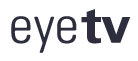
WisconsinEric
Members-
Content Count
120 -
Joined
-
Last visited
-
Days Won
21
Content Type
Profiles
Forums
Calendar
Downloads
Everything posted by WisconsinEric
-
Makes sense, but I lack technical knowledge on how to get that information. As for "technical problem or a license problem," I thought of something else: Geniatech is trying to start its own premium-priced EPG subscription service. Evidence: look at the tab for EyeTV Plus, which appeared mysteriously in the last update of EyeTV. It lists tens of thousands of programs available, with options to subscribe in a variety of countries. However, it is available only in Germany, and all the text on it (you now can see less than you used to be able to) is in German. If you try to log into it, it says your subscription has expired and then an big "Entry forbidden" sign (in German) appears on the screen. The number of shows available appears to change daily (in those little gray number of shows windows beside each category), so it must be an active service that already has an active Internet connection built into EyeTV 3 software. Those are facts; my speculation: Geniatech wants to introduce this widely and so terminated its contract with TV Guide, but didn't get it finished in time (would be normal for a tech company). So that gives us a choice between vaporware and abandonware. 😒
-
The problem is not your Internet connection or your OS. If you have still got TV Guide set as your EPG source in EyeTV Preferences the "Update Now" option will continue to appear, but is useless because, as Placebo said above, there is nothing to download (or more likely the server providing it is either not taking connections or has been taken down). The error you got is the standard error message I think we've all gotten since February 5th when trying to connect to the TV Guide server (or whatever was sending its EPG to EyeTV). The command does NOT work with other EPG sources (i.e., XMLTVListings.com, schedulesdirect.org). In fact, if you change your source of EPG in EyeTV Preferences to "None" (which is what I did since switching successfully to xmltvlistings) the useless command will disappear. But if you are using one of the other EPG sources, there is this neat one-line AppleScript that will add the Update Now option back. Now let's see, who came up with that? . . . why, YOU did! 😉 (and it works)
-
I suspect only the people at xmltvlistings.com could answer this question. Under "Adding and Customizing Lineups" on their Help page, you can customize lineups by removing channels they provide you don't want, but I don't think there is any way to add channels they don't provide that you do want. On their FAQ page basically they say to contact them if a lineup isn't right, but I've used the Contact form twice and gotten no response. Another approach would be to look at different channel lineups (they allow you up to five). Maybe a different one is a better fit for the combination of channels. Unfortunately you can't see the channels in a lineup until you've added it to your dashboard, but then you can edit it (Modify button) and I see there's a Delete button at the bottom so you can get rid of it. Hmmm - I just got an idea. If you can find all the channels you want in at least one of the lineups, save all of them. Then go into the editor and keep just the unique channel(s) in that lineup. Download all of the lineups you want (provided it doesn't exceed 5), and load them into EyeTV. The unanswered question is whether EyeTV will just add the channels in question and keep the EPG info it already has for the channels not in your lineup, or whether it will delete everything and just add the channels from that one downloaded lineup. If the former, you're in business but you will have to test it. Cumbersome procedure, but it too could be automated if it works. "
-
Re: ^. Sorry, wish Forum software let you edit previous posts, but it doesn't. Here's the attachment with a minor correction in a note on Step 2. XMLTVListings EPG with EyeTV-Guide.pdf
-
XMLTVListings EPG with EyeTV-Guide.pdf Re: ^. Sorry, wish Forum software let you edit previous posts, but it doesn't. Here's the attachment with a minor correction in a note on Step 2.
-
[this repeats a post I just uploaded on the more major EyeTV Forum discussing the EPG issue] With more time on my hands than I probably should spend on this (being retired), I decided to preserve the indispensable advice posted here in a single PDF guide (attached). After all, Geniatech could kill this Forum without notice, and I'd hate to lose this information. Sorry, but the "enter your info marked in red" color failed to transfer from NeoOffice to the PDF, but I also used brackets so you'll be able to see it. Please be sure to call any errors to my attention so I can fix them, but I have tested everything and it works. This guide replaces the two really long posts from me above (I don't think the Forum will simply let me delete them). IMPORTANT: this guide applies just to Macs (I don't know the Windows world), and to using xmltvlistings.com as the North America EPG source (which is what I am doing). Maybe someone will do a similar guide for schedulesdirect.org. Again, thanks to everyone who has contributed to this Forum! [I have also posted this on the other original Forum thread discussing these issues, which has a lot more people following it. I tried to write this so nonexperts would find it useful]. XMLTVListings EPG with EyeTV-Guide.pdf
-
With more time on my hands than I probably should spend on this (being retired), I decided to preserve the indispensable advice posted here in a single PDF guide (attached). After all, Geniatech could kill this Forum without notice, and I'd hate to lose this information. Sorry, but the "enter your info marked in red" color failed to transfer from NeoOffice to the PDF, but I also used brackets so you'll be able to see it. Please be sure to call any errors to my attention so I can fix them, but I have tested everything and it works. IMPORTANT: this guide applies just to Macs (I don't know the Windows world), and to using xmltvlistings.com as the North America EPG source (which is what I am doing). Maybe someone will do a similar guide for schedulesdirect.org. Again, thanks to everyone who has contributed to this Forum! [I'm also posting this on the other Forum thread discussing these issues, specifically on xmltvlistings]. XMLTVListings EPG with EyeTV-Guide.pdf
-
Forum software wouldn't let me edit the above. Add this important step: 4.3 Quit EyeTV. The new AppleScript menu will appear the next time you restart it (or reboot your computer).
-
Here is Step 3 (see Steps 1 & 2 above) in automating an EPG from xmltvlistings.com. Steps 1 & 2 download the EPG and upload it to EyeTV, where it will populate the Schedule for 14 days out. UnixGuy yesterday added an AppleScript that will put a command to do this with one click in a new AppleScript menu added to EyeTV's menu bar (see Step 4 below). Now we're ready for Step 3: automate Steps 1 & 2 to run every day at a specific time, here I'll use 5 am (it will actually be 5:02 am, see below). Tested this and after fixing an inordinate number of typos and syntax errors, it works fine. I'll number the parts starting with 3, since this is Step 3. This is for a Mac, I'm running OS 10.11.6 on a mid-2010 Mac Mini Server. Step 3: Automate the Program to Download an EPG from xmltvlistings.com and Load It Into EyeTV 3.1 Wake up your computer to run the program: Pick the time you want this to run (I am using 5:02 am). Go the Mac's Preferences, then under Energy Saver click on Schedule (lower right corner). I set my computer to wake up 2 minutes before the job runs (so 5 am daily). Optionally, you can sleep it 15 minutes later (give ample time for the program to finish). 3.2 Open TextEdit, in Preferences, New Document: Under Format, set it to Plain text. Rich text has additional characters for formatting that can crash a program. 3.3 Open a new document in TextEdit, and type in the following code. You can try copying & pasting, but I always seem to pick up extra characters that way that foul things up. This code will run the program you created in Steps 1 & 2 (previous post). Information you have to type in that is specific to you and your computer is in red. Notes beside the program are for your information, they are not part of the code. <?xml version="1.0" encoding="UTF-8"?> <!DOCTYPE plist PUBLIC "-//Apple//DTD PLIST 1.0//EN" "http://www.apple.com/DTDs/PropertyList-1.0.dtd"> <plist version="1.0"> <dict> <key>Label</key> <string>com.[yourusername].[yourprogramname]</string> [note: do not include .plist in this name] <key>UserName</key> <string>[yourusername]</string> <key>Program</key> <string>/Users/[yourusername]/Scripts/[yourprogramname]</string> [note: you put the named program for Steps 1 & 2 in a Scripts folder you created] <key>StartCalendarInterval</key> <dict> <key>Hour</key> <integer>5</integer> <key>Minute</key> <integer>2</integer> </dict> </dict> What the above program does: runs your previously-created program "yourprogramname" to download the EPG and load it into EyeTV every day at 5:02 am. In the above code, time is the 24 hour clock (so you'd enter '13' under the key variable Hour to run it every day at 1 pm). There are additional optional capabilities in launchd, which this is using (e.g., to check for an Internet connection before proceeding); you can find several beginners manuals that are pretty easy to follow - just search "launchd user guide" under Google. 3.4 Install the above file in the right place. (a) Save it with the file name you chose in Steps 1 & 2 previously, except the name will now end in .plist, using this format: com.[yourusername].[yourfilename].plist. For example: com.smithj.getepg.plist. (b) Save it into this folder location: /Users/[yourusername]/Library/LaunchAgents . Or you can save on the desktop and drag it into that folder. Note: there is also a LaunchAgents folder in the System Library, you don't want that one. 3.5 Final step: load the program so it will run automatically. Launchd has a procedure for loading a program manually using Terminal, but since all programs in LaunchAgents load on computer startup, just reboot your computer and it's ready to run. You're done. Hopefully, you will have to do all this just once. From now on, you will see an updated 14-day schedule in EyeTV every day. Step 4: Return Update EPG Now capability to EyeTV. This capability was lost when you switched from TV Guide to xmltv as the EPG source. It used to appear in the Program Guide drop down menu (that starts with "Go to Now"). Thanks to UnixGuy (post above) for the following procedure/code. What this will do: add an AppleScript menu to your EyeTV Menu Bar (it will appear as an icon between Window and Help). It will have just one program: to update the EPG Guide immediately (I called mine UpdateEPGNow). Click it, and the program you prepared for Steps 1 & 2 will run instantly; it seems to take 30 seconds to a minute to complete. EyeTV appears to freeze while this runs, so I suggest not doing it when you record or watch. 4.l Open Apple's "Script Editor" software; you will find it in Applications/Utilities. Enter just the following one line command: do shell script "/Users/[yourusername]/Scripts/[yourprogramname]" [note: this is the program from Steps 1 & 2] 4.2 Save it with a descriptive file name (I used UpdateEPGNow); this file name will appear in the AppleScript menu in EyeTV. Save it into this obscure location: /Library/Application Support/EyeTV/Scripts/ Notes on step 4.2: if there is no Scripts folder, create one. There is also an EyeTV folder within a different Application Support folder in your user account; you do not want that one. Comment: as UnixGuy points out in his post above, Step 3 probably makes Step 4 superfluous, but in rare occasions (e.g., a late change in TV programs due to a major event) you might want to run it. - - - - That's it folks. Please call any errors to my attention so I can edit in corrections. I suggest you download/save this; who knows how long Geniatch will maintain this Forum, it could disappear without warning one day. And NOTE THE FOLLOWING: Most of what I've posted here is not my original work, I have simply collected in one place work posted by others who know more than I do about writing code, and in minor ways adapted it for using xmltvlistings.com as an EPG source (most of what has been posted is for using schedulesdirect.org, which is more complicated). In particular, SPECIAL THANKS TO DC Rackerby (responsible for most of the code I've posted), Earl Noe, and Millstadt Weber, and to UnixGuy for the AppleScript code to update EPG now from within EyeTV!
-
^ You're welcome & thanks, UnixGuy. What you suggest is actually useful: when TV Guide was the EPG source, the Program Guide window had an "Update Program Guide" option in the same dropdown menu that had/still has "Go to Now." This option to manually update the EPG is missing when your source is xmltv (and ATSC too, for that matter); your AppleScript (which I haven't tried yet) brings it back. That's occasionally been useful when TV stations/networks are slow to update program listings, or an unexpected event alters previously scheduled programming. So thanks! Note to all: notice that xmltvlistings.com has a daily maximum of 5 downloads, so you can't be too liberal with trial runs.
-
AUTOMATING DOWNLOADING 14-DAY EPG FROM XMLTVLISTINGS.COM, Steps 1 & 2 of 3 This is for a Mac; I am running 10.14.3 (current OS) on a 2010 Mac Mini Server. I'll try to spell this out in simple commands; I'm not a programmer - if I can do this, so can you. Thanks to LOTS of help from posters above & on the other thread in this Forum, and some Internet sleuthing, here is a short program that will accomplish 2 of 3 steps needed to automate the EPG sourced from xmltvlistings.com: download a 14-day EPG and load it into EyeTV. The 3rd step for full automation, running it daily at, say, 5 am, requires a different short set of commands that I will test in the next 48 hours and post Step 3 when it's running. WHAT YOU HAVE TO DO FIRST: a. Sign up for an xmltvlistings.com account (14 day free trial), set up your custom channel lineup, and in your dashboard there take note of 2 pieces of information: the API key, and your 4-digit channel lineup number. The lineup number appears after you've set up the lineup; the API key is issued when you sign up for the account. Both numbers are in your dashboard whenever you log in. When entered in the program below, these numbers eliminate the need for you to log in to download the EPG. b. Prepare EyeTV to receive an xmltv EPG file: do a manual download (just this once) from xmltvlistings of the EPG for your channel lineup. It will give you a 7-day EPG listing. Open EyeTV and in Preferences set the EPG source to 'none'. Next, drag the downloaded EPG file onto the EyeTV icon to load the EPG. You won't see it in program listings until you go to the Channels window and do 3 things. First, mark as active (checkbox) exactly the same channels you specified for your xmltvlistings channel lineup. Second, in the EPG column, open the drop down menu and select the bottom option, xmltv. This must be done manually for each active channel, but just this once. Ignore the inactive channels. For each channel when you do this, you will be asked to assign the corresponding channel from your xmltvlistings lineup (which is why you had to load it into EyeTV first). Third, save this as a new channel lineup (see bottom of Channels page) and delete the previously active one; the new one will become your active channel lineup for the EPG. This last step is necessary because I found by trial and error that otherwise the EPG selections revert back to TVGuide or ATSC whenever you quit EyeTV / restart the computer. c. On your Mac, in your User/[username]/ directory, create a new folder named Scripts. PROGRAM TO DOWNLOAD EPG / LOAD INTO EYETV: Notes: I tested this, it works. If you try it and it doesn't work, try retyping the commands yourself. Mine initially errored because I evidently had picked up some stray characters when copying & pasting. Type the following program into TextEdit (first set it to do plain text files, not rich text, in Preferences). Save it with a descriptive file name, here I'll use getepg. No file type is needed. I dispensed with a conditional command in the example previously posted here to check for an active Internet connection; I added a 30 second pause to make sure the download has time to complete (that can be shortened if you wish). In line 3, the '14' is a variable you choose with the number of days listings you want (14 is the maximum). You can also delay it, for example 14 days listings starting tomorrow; see the xmltvlistings site under Help . . . API for how to do that. Now here's the program. Be sure to substitute the name you chose for your program each time the name I chose (getepg) appears. Brackets show information you need to insert (without the brackets!). #!/bin/bash cd /Users/[yourusername]/Scripts/ curl https://www.xmltvlistings.com/xmltv/get/[your API key]/[your lineup #]/14 > xmltv.xml #pause 30 seconds as cushion for download to complete sleep 30s #load EPG into EyeTV open -a EyeTV xmltv.xml Save this script as a text file without file type, and drag the file into the Scripts folder you previously created. As written, that's where the downloaded EPG file will automatically go. To identify this as an executable program, now open Terminal and type the following 2-lines of instructions (you only have to do this once): cd /Users/[yourusername]/Scripts/ chmod 755 getepg My next and final step is to automate this, and I'll post a working result. Meanwhile, to run the above program manually, log into Terminal and type these 2 commands; the first is not necessary if you are already in Terminal in the Scripts directory: cd /Users/[yourusername]/Scripts/ ./getepg What this will accomplish: log into your xmltvlistings account, download a 14-day EPG into your Scripts folder (where it will overwrite any previous EPG download), and load it into EyeTV, where it will almost instantly populate the Program Guide. THANK YOU, THANK YOU to everyone who has contributed on this Forum with their time and knowledge and enabled me and others to restore an EPG to EyeTV!
-
^ Thank you DC Rackerby, you pointed me to the correct source of the error. It is actually working now! My mistake was copying and pasting the commands into a text document; I think I picked up some stray characters or unseen formatting markers. On that theory, I retyped the entire curl command and ran it from Terminal. Then the program worked: it ran without error message; the downloaded file was the correct size and content; and the EPG in EyeTV jumped to 2 full weeks out from its previous maximum. Thank you for your help! My next step is to automate it, and I've set up the script using launchd provided in the other thread. I'll answer my own question in starting this thread with a summary for whoever's interested.
-
As DC Rackerby said above, fi closes a conditional command that began with if [clever, yes? fi is if backwards]. In this case the conditional command checks for a working Internet connection. If you decide to dispense with that (see my next post), you simply conclude the script with the last command.
-
Still trying to get automating xmltvlistings to work. Using the curl command above (see below) does not download a file, only creates a 4K file with that filename (and it is not listed as a download in my xmltvlistings account). I am trying to figure out what I'm doing wrong. I know the API works, because I ran it from Firefox; it produces a 4MB .xml file named <14> (for the # of days requested), I do have to manually add the file type to get EyeTV to accept it. In the curl command, does the URL portion have to be a clickable link as you have it? In mine it is not, since I saved the script file as a plain text file (TextEdit wants to save by default as RTF, which I had assumed would not work in Terminal). Here is the script I used (the only one of the 3 commands that works is the 30-second pause, which I put it as a safety margin so the download would be completed before loading into EyeTV). I had previously identified it as executable in Terminal (the file name of the script is xmltvepg): cd /Users/godfreye/Scripts/ chmod 755 xmltvepg Anything wrong jump out at you? Thanks for the help. #!/bin/bash cd /Users/godfreye/Scripts/ curl https://www.xmltvlistings.com/xmltv/get/[my API key]/[my lineup number]/14 > xmltv.xml #allow time for download to complete sleep 30s #load EPG into EyeTV open -a EyeTV xmltv.xml
-
Did you edit the Channels window in EyeTV to select xmltv from the dropdown EPG menu (has to be done manually for each enabled channel)? You have to do this after you download the .xml EPG file and drag it onto the EyeTV icon. With 50-75 channels enabled that will be a PIA, but you only have to do it once. The channels you have checked as enabled should exactly match the channels you edited schedulesdirect to form your channel lineup.
-
Ah, good point, thank you again (and I learned something). 😀 I assume that (a) the two commands are equivalent if the file does not currently exist, and (b) the file will go to the default location for downloads set up for the web browser. No need to reply unless I'm wrong on either count.
-
Good idea, though simply manually assigning the .xml file type did the trick too (see my post from 2/17). I am moving toward automating getting the EPG, so I'll use the command that DC Rackerby wrote in his post above. That's step 1, downloading the EPG file, which I know works. Step 2 is loading it into EyeTV; in the other discussion thread, there's a command given by Weber and Rackerby should work for this file from xmltvlistings as well (they are using schedulesdirect). Finally, Step 3 is to save this as an executable script, and have it run daily at 5 am or so. For that there have been a few suggestions, so I have to work that out, but since I have a son who does this sort of thing for a living I am going to rely on him. 😀
-
Confirmed, the problem was just the file type. As soon as I manually assigned a .xml file type to the file downloaded from XMLTVListings, EyeTV recognized/loaded it correctly. You are correct too about the data: despite the longer 2-week listings time period, there are still no data on series/episode, and info about the program is more limited than it was with TV Guide. I guess that leaves Schedules Direct as the only source of series/episode data, but otherwise XMLTVListings produces a very decent EPG with an API to automate downloads and is more user friendly (hey, $5/year cheaper!). It is a fairly new service, based in Ottawa, Ontario, so maybe they will up their game in the future. Thank you, DC Rackerby, for your help and the way of using the 'get' command!
-
Hi - I am using 'get' (the first of the 3 API options). The file has the information I want, but the file type is identified by my Mac as text: the file downloads with the file name '14' and no file type, presumably because I chose a 14-day EPG listing option. Whereas the Direct Download option (at https://www.xmltvlistings.com/help/start/listings) downloads a file identified with the correct .xml file type, which can be dragged directly onto the EyeTV icon to load the EPG (as Earl Noe described above, that's the method I've been using manually). Here's the first few lines of what 'get' produces: <?xml version="1.0" encoding="UTF-8"?> <!DOCTYPE tv SYSTEM "xmltv.dtd"> <tv date="02/18/2019" source-info-url="http://www.tvmedia.ca" source-info-name="TV Media"> <channel id="3156.stations.xmltv.tvmedia.ca"> <display-name>ABC (WBAY) Green Bay, WI</display-name> <display-name>WBAY-TV</display-name> etc. (with this detail, there are presumably thousands of lines just for 14 stations in one lineup). That matches the illustration you linked to. I also opened a Direct Download file (the more limited 7-day option); it appears identical in contents to the 'get' API file, but is identified as .xml in the file name. So . . . I wonder if it is a simple matter of just manually reassigning the file type to get EyeTV to recognize it? I'll try that later this evening (I'm recording something right now). What do you think?
-
This discussion is getting crowded - so I started a new topic under EPG Subscriptions to focus just on using XMLTVListings.com (an alternative to schedulesdirect.org). Please go there just for that topic. Here is my opening post, repeated here but please reply under the other Forum discussion to split it off from this discussion. Thank you (I hope). Go to Forums - EPG Subscriptions - EPG TV Guide - EPG from XMLTVListings - - - - - - - - - - - - - - I am starting a new topic since the current (2/17/19) discussion of TV Guide not updating has gotten overcrowded. My hope for this topic: just focus on using xmltvlistings.com as an alternative to the non-functional TV Guide EPG. – >Has anyone automated the EPG from xmltvlistings similar to what is described for schedulesdirect.org in [this] Forum discussion? Specifically, not being a programmer, I need some guidance in using the API from xmltvlistings (see the link to it in their help menu). I understand what it is designed to do, but the 4MB file it downloads is not identified as an .xmltv file in format, and is not in a format that EyeTV can use. So other steps must be needed. Thanks anyone for your help. In comparison, the XMLTVListings non-programmers option to simply download a 7-day xmltv EPG file works just fine; after preparing EyeTV*, you just drag the file onto the EyeTV icon. But it would be nice to automate it, get 14-day data, and hopefully the season/episode info (not included in the 7-day file). * - before using the 7-day EPG direct download, manually change the EPG source to xmltv in EyeTV (use the dropdown menu in Channels) for each active channel in your lineup, and (this is important) save the result as a new lineup. Make sure the lineup is the same as the lineup you select when you sign up for XMLTVListings.com (that site allows you to customize the lineup just as EyeTV does).
-
I am starting a new topic since the current (2/17/19) discussion of TV Guide not updating has gotten overcrowded. My hope for this topic: just focus on using xmltvlistings.com as an alternative to the non-functional TV Guide EPG. Has anyone automated the EPG from xmltvlistings similar to what is described for schedulesdirect.org in the "EyeTV Portfolio Software" Forum discussion? Specifically, not being a programmer, I need some guidance in using the API from xmltvlistings (see the link to it in their help menu). I understand what it is designed to do, but the 4MB file it downloads is not identified as an .xmltv file in format, and is not in a format that EyeTV can use. So other steps must be needed. Thanks anyone for your help. In comparison, the XMLTListings non-programmers option to simply download a 7-day xmltv EPG file works just fine; after preparing EyeTV*, you just drag the file onto the EyeTV icon. But it would be nice to automate it, get 14-day data, and hopefully the season/episode info (not included in the 7-day file). * - before using the 7-day EPG direct download, manually change the EPG source to xmltv in EyeTV (use the dropdown menu in Channels) for each active channel in your lineup, and (this is important) save the result as a new lineup. Make sure the lineup is the same as the lineup you select when you sign up for XMLTVListings.com (that site allows you to customize the lineup just as EyeTV does).
-
Solmaker, see the extensive discussion (over 1000 posts now) elsewhere on this Forum - in the main Forum window, scroll down to "EyeTV Portfolio Software" and it is the first discussion. It is clear TV Guide's North America EPG for EyeTV terminated abruptly without warning at 5 pm CT on February 5th (regardless of when you renewed). Opinions are mixed as to whether it will ever return. In the discussion you will find at least two alternatives which will produce an EPG almost identical to the one TV Guide had for EyeTV. The best results seem to come from schedulesdirect.org, but you have to know a little about programming to make it work. If you do, you'll find instructions in the Forum. I am using xmltvlistings.com, which has a non-programmer's option to download a 7-day schedule; to make it work simply drag it onto the EyeTV icon on your dock (Mac), though there are some things you need to do in EyeTV first. There is a charge, but it works fine for me, and is identical to the TV Guide EPG (color coding and all) except it lacks season and episode information. Good luck. to
-
I found (with some advice from Elgato back in the day) that you get best playback (least/no stutter) using Progressive for regular video and Drop Field for HD video (in the application's preferences) - which one you use can make a big difference in playback quality. I think that may make more difference than the OS. [running 10.11.6 on a 2010 Mac Mini server; I guess we are well off topic here]
-
EYEMISSELGATO is correct as I discovered for myself about an hour ago: the secret is to save the xmltv settings in a new channel lineup. I deleted a couple of previous channel lineups except the default, reset all the EPG settings back to xmltv and saved the result as a new lineup. The xmltv settings in the new lineup WERE properly saved, surviving both quitting EyeTV and a system restart (I was running backups this morning). Ton & Earl Noe: My EPG source in Preferences has been set to "None" throughout, that did not solve the problem unfortunately. Also unfortunate: EyeTV has no global xmltv option for an EPG source under Guide in Preferences. Thanks to all three of you for your suggestions. I doubt I would have been able to solve the missing TV Guide problem without the enormous help of all the people on this Forum!