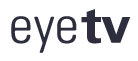Search the Community
Showing results for tags 'tv guide'.
Found 4 results
-
UPDATE: So at 1st my older laptop wouldn't bring up the guide- I uninstalled & reinstalled and no joy, So I system restored as it was going to Husband and we were getting conflicts with my new comp- and BINGO it works after installing and doing an EXHAUSTIVE SCAN with UPDATES it is now up - I know its a pain to restore your comp but it worked, I am using MacBook Pro Hope this works for PC too I don't see why it wouldn't eager to hear that's its worked for others blessings Helen X YESTERDAYS POST JUST got new laptop today, plugged in TV EYE did the search for channels, clicked on the guide and its up ! So maybe delete and reinstall by plugging back in just remember your activation key ! Im so happy I haven't checked my other comp yet but deffo its up for me on this new one Hope it is for you guys
- 6 replies
-
- tv guide epg
- tv guide
-
(and 1 more)
Tagged with:
-
EyeTV has started generating a debug log every time TV Guide updates and placing them in a folder labeled TVGuideDebug on my Desktop. I'm running OS X Sierra and EyeTV 3.6.9 (7514). I'd love to stop these files from generating but, save that solution, I'd like to at least control where the folder is created. But I can't find values or controls anywhere in the menu and Preferences. Can anyone direct me towards some type of resolution? Thanks in advance if you have any advice!
-
This fixes the issue on older Macs / OSX Version to renew and get used of TV Guide data correctly, mainly you run into this Error message Click Update -> Error Message "Could Not Connect To Server". For older Mac`s with older OSX – we develop a fix and release new build, please see below you must perform both necessary steps. Main reason why it has not updating are security reason as older Mac/ OSX can not verify / recognize correct our server certificate automatically (newer OSX version does this correct and auto). Product: EyeTV 3 with TV Guide Fix For Mac os x 10.7.5 or lower fix (TV Guide and Error cannot connect to Server): 1st Step: Please upgrade EyeTV to the latest version (7416 or above). Make sure your EyeTV software is updated to the latest version (EyeTV 3.6.9 or later is required). The in app updater will discover this version, so you will need to manually install this update. You can download the latest EyeTV 3 from this link: https://bit.ly/eyetv3latest. 2st Step: Open Safari, visit https://services.geniatech.eu/ If there is any dialog box indicating that safari can't verify the identity of the website "services.geniatech.eu", just click "Show Cetificate" button, then check 'Always trust "*.geniatech.eu" when connecting to "services.geniatech.eu"', please click 'Continue' button. The system may need input admin password to complete this operation.
-
to renew you first buy a new subscription at http://shop-en.geniatech.eu/epg/us-tv-guide/, after this you will get a Your EPG Renewal Key Email from the shop / system: Please read below instructions to extend your subscription successfully! With regards to our authorization server upgrade and customer privacy protection – and cooperate privacy protection, we apologize to claim, that you need to follow below steps carefully and strict – to activate your EPG – Subscription. 1st Step: Make sure your EyeTV software is updated to the latest version (EyeTV 3.6.9 or later is required). You can download the latest EyeTV 3 from this link: https://bit.ly/eyetv3latest. Please install accordingly. 2nd Step: Register with the email address you used in the Webshop via EyeTV 3.6.9 or higher. Please note, that this is necessary even though you are already registered. The next steps describe how to register successfully. Please follow them carefully. a) Please open EyeTV 3 (Version 3.6.9). In order to check the EyeTV Version, go to EyeTV // Info. It must be EyeTV 3 (Version 3.6.9) b) Please open Preferences // EPG (TV Guide) Klick on change / create a new account with the email address you used in the Webshop. It is important that this step is completed successfully. 3rd Step: Please click on the activation link to activate your EPG Subscription (Your EPG Renewal Key Email from the shop / system)