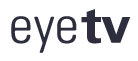
Vanessa
Moderators-
Content Count
95 -
Joined
-
Last visited
Content Type
Profiles
Forums
Calendar
Downloads
Everything posted by Vanessa
-
EyeTV Netstream 4Sat makes satellite TV simply part of your home network. EyeTV Netstream 4Sat connects to your network using 1000BASE-T Gigabit Ethernet, via an Ethernet cable that’s included in the box. It does not have built-in Wi-Fi. Once it’s connected via Ethernet, your devices can receive satellite TV over your existing wired or Wi-Fi network. Performance may be limited by network bandwidth. A 802.11n network is required for wireless streaming.
-
You will need a supported smartphone or tablet to setup EyeTV Netstream 4Sat – you can’t use your Mac or PC to set it up. However, after it’s configured, you can also use EyeTV Netstream 4Satwith your Mac, PC, or SAT>IP receiver. On the Mac, EyeTV Netstream 4Sat uses EyeTV software, which is included. On the PC, EyeTV Netstream 4Sat uses TerraTec Home Cinema software (THC), which is also included.
-
EyeTV Netstream 4Sat does not support encrypted channels on tablets, smartphones or computers. Therefore, it doesn’t support services like Sky TV in the UK. Some SAT>IP receivers support encrypted channels: please ask the manufacturer of your receiver for further information.
-
EyeTV Netstream 4Sat has four DVB-S2 tuners, each of which can receive Standard (SD) or High Definition (HD) signals. It can send those HD signals to a Mac, PC, or SAT>IP Receiver. Thanks to automatic H.264 hardware transcoding, EyeTV Netstream 4Sat also brings HD channels directly to your tablet or smartphone for the first time – without overloading your home network or mobile device. The latest tablets and smartphones are packed with pixels – even on small screens with Retina or full-HD resolutions, HD channels look really impressive thanks to their much greater picture quality.
-
EyeTV software version 3.6.3 and above can use two of the EyeTV Netstream 4Sat tuners by default. The other two are reserved for mobile use. However, you can try a special command in the Terminal, which is a currently experimental (unsupported) way to use four tuners all at once on your Mac. 1) Quit EyeTV 2) Open the Terminal application, from the Applications/Utilities folder 3) Enter this command into the Terminal defaults write com.elgato.eyetv “max SAT2IP tuners” -int 4 4) Press Return 5) Quit the Terminal 6) Launch EyeTV again. This assumes that you have the appropriate LNB that has the capacity to receive 4 channels at once. Using 4 tuners at once will significantly increase the amount of network bandwidth in use, and will require more processing power. Performance may be hindered depending on your computer and network speed. You may not be able to receive 4 simultaneous HD channels via typical wireless networks. Since this is an experimental and unsupported feature, we welcome feedback, but cannot yet guarantee that the experience will be 100% stable. Multituner Setup Please note that the number of channels which can be watched or recorded simultaneously of course also depends on the satellite configuration: DiSEqC: Output of a Single LNB connected to port 1 of EyeTV Netstream 4Sat -> 1 channel Both outputs of a Twin LNB connected to port 1 and 2 of EyeTV Netstream 4Sat -> 2 channels All four outputs of a Quad orQuattro LNB connected to port 1 – 4 of EyeTV Netstream 4Sat -> 4 channels DiSEqC has to be configured correctly in the EyeTV Netstream app settings. Unicable: One Unicable output is connected to port 1 of EyeTV Netstream 4Sat -> 1 – 4 channels depending on the number of available User Bands. The User Bands have to be configured correctly in the EyeTV Netstreamapp settings.
-
You can use your normal TV with EyeTV Netstream 4Sat, which acts as a SAT>IP Server. Thanks to the SAT>IP standard, your big screen, when equipped with a Certified SAT>IP Client, will also be part of your new intelligent TV network. Certified SAT>IP Clients (also known as SAT>IP Receivers) are sold separately. See this Certified SAT>IP Clients page for more details: http://www.satip.info/products/Hardware Please Note: EyeTV only supports officially certified SAT>IP Clients that are listed at http://www.satip.info/ as “COMPLIANT”. EyeTV does not officially support any SAT>IP Clients that are listed as “Certification Pending”.
-
No, this unit will not work in the United States with services such as DirecTV and/or the Dish Network, because both Dish and DirecTV are closed, proprietary broadcast systems. EyeTV Netstream 4Sat is currently aimed at the European market, where DVB-S and DVB-S2 is used. This unit is available for sale in these regions exclusively for now. The product is not resold in North America and is not available on our web store.
-
The two USB ports on the back of EyeTV Netstream 4Sat are for maintenance purposes only – they won’t work with other USB devices.
-
For the EyeTV Netstream 4Sat, the firmware update does not work the same way as it does with the EyeTV Netstream DTT and the EyeTV Netstream Sat. There is no web interface involved. In both the EyeTV Netstream app and EyeTV the firmware can be updated: EyeTV Netstream App: You will be prompted to update on app launch if the firmware is outdated EyeTV: In EyeTV Preferences> Devices there will be an update button if the firmware is outdated
-
Here is the procedure to reset EyeTV Netstream 4Sat. Connect the power cable to the device, along with an Ethernet cable and the coaxial cable for the DVB-S signal. Switch off EyeTV Netstream 4Sat. After you do this, all LEDs will be off. Press the Reset button and keep it pressed. Switch on the EyeTV Netstream 4Sat again. The left LED will light up solid red. After a few seconds the right LED will light up solid blue, while the left LED will remain solid red When the right LED turns solid blue, release the Reset button. Both LEDs will be remain lit for a few seconds. Then, EyeTV Netstream 4Sat will boot up again. Wait until EyeTV Netstream 4Sat has booted up The LED on the left will turn solid green. Launch EyeTV on the Mac, THC on Windows, or the Netstream app on your portable device to configure EyeTV Netstream 4Sat.