oneof52
-
Content Count
10 -
Joined
-
Last visited
-
Days Won
1
Posts posted by oneof52
-
-
And I just got this:
Hello Eric,
Sorry for keeping you waiting.
It is still in the test.
Kind regards,
Angela
Geniatech EyeTV Support Team -
Just got this:
Hello Eric ,
Sorry for the inconvenience.
The restoration has been completed. We are testing it now. We will inform you immediately once it is finished testing.
Kind regards,
Angela
Geniatech EyeTV Support Team-
 1
1
-
-
49 minutes ago, WisconsinEric said:]
There is a second source of EPG data that EyeTV can use for North America, xmltvlistings.com. It lacks season/episode info, but is otherwise just like TV Guide and is much more user friendly than schedulesdirect.org (and a bit cheaper). I compiled and posted a step by step guide on how to use it and posted it in this discussion thread; look back through previous responses and you'll find it. It has worked perfectly for me. [note: if you don't want to get involved in the small amount of programming that this site requires to run automated like you were used to with TV Guide, xmltvlistings also gives you the manual option of a one-click download of a 7-day schedule (the one you can program goes 14 days out). After some one-time setup in EyeTV, you drag the downloaded file onto the EyeTV icon and you're done. Good luck.]
That is what I am using now. Simple. Kept getting error codes on the script editor (automater) so am just manually downloading.
-
8 hours ago, EYEMISSELGATO said:I'm using the "JSON" service at Schedulesdirect.com. Works great for me.
I could not figure out how to use this. Wanted to but had no idea what the site was talking about. Approved apps? Didn't see eyetv. I did try to download something, but excel wanted to open it up, but then said it couldn't because of a problem with one of the fields.
-
41 minutes ago, Earl Noe said:I hope you'll keep us informed.
👍
-
I just heard back from EyeTV:
Hello Eric,
Thank you for your request.
Most of the work has already been completed. The service will be back soon. We will keep you informed.
Kind regards,
Angela
Geniatech EyeTV Support Team -
13 minutes ago, dannyg said:In eyeTV, go to the Channels listing. Scroll to find Animal Planet. Rename that channel to ANIMALHD. The beginnings of the channel names have to match between the two systems. If you see TitanTV add some extra things in parentheses for a channel, ignore it, and don't try to match it in eyeTV.
Confusing, I know, but that's what I found to work for me.
Worked awesomely! Thank you!
-
On 2/5/2019 at 10:10 PM, dannyg said:Here are the basic TitanTV steps (using titantv.com).
1. First, set yourself up as a user (free) and log in.
2. Click on the Site Preferences menu item at the top.
3. Click on My Channel Lineups tab.
4. If it hasn't filled in your provider, create a new lineup.
5. Click on the My DVR Options tab.
6. Enable the Remote Scheduling checkbox and Save Changes
7. Click on TitanTV Listings at the upper left to get back to the schedule for your system.
8. Click on a desired program.
9. In the popup window, click on the button with a red dot/black box (2nd from left).
10. Confirm you want to add it to your remote queue (that you have to do this for every program is a major PITA). This stores the temporary setting on the TitanTV site (somewhere)
11. Go to eyeTV Preferences/Guide tab. In the TitanTV Remote Scheduling region, click the Change button to add your TitanTV account name (not email address) and password. This will let eyeTV access those stored recording requests stored on TitanTV.
12. Click the Check Now button. (I also set the interval to every hour).
13. This should start populating your Schedules list in eyeTV with your TitanTV selections. You may encounter some channel issues (e.g., I don't have a digital TV subscription, I had to edit the channel listings on TitanTV to remove the "HD" from the names). Also, you won't know about time conflicts until this stage: TitanTV lets you set anything you want without signaling conflicts).
14. If you see a program in the eyeTV Schedules list, and nothing is set to italic, eyeTV should record the program (at least it has for me).
Okay, folks, this was a quick-and-dirty rundown based on my hunting around and experimentation. I am far from an expert on TitanTV, so don't ask me about the service. BTW, the iOS version of the TitanTV app does not let you set remote schedules. Booo!
Enjoy (as best you can) this clumsy operation.
When I schedule a remote recording, eyeTV tries to set the input to default to composit in. Any way to change that?
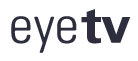
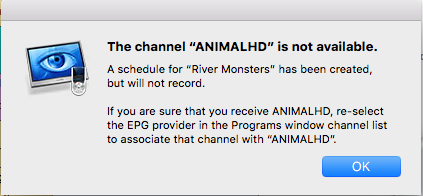

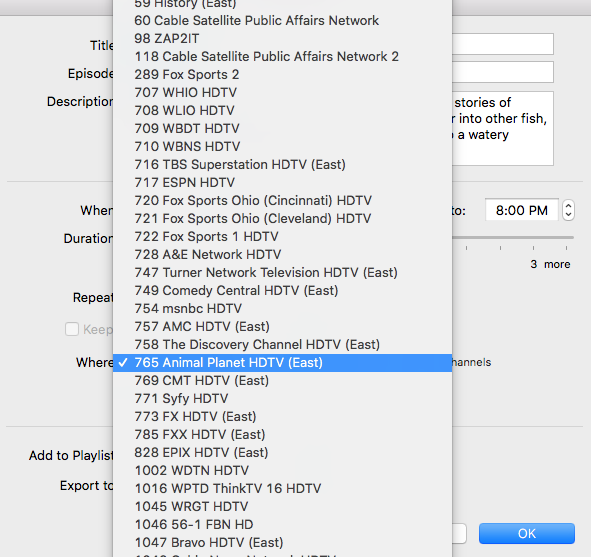
EyeTV 3 Version 7528 release Experiences
in Discussions
Posted · Report reply
SAME