Phillie14586
-
Content Count
55 -
Joined
-
Last visited
-
Days Won
2
Posts posted by Phillie14586
-
-
I ran first aid in disk utility last night and it said all was good. I tried recording shows on the 5 channels I normally record on and all had season and episode data after recording.
Also this morning I get no error messages when trying to run the .sh file in either automator or terminal. Automator just says complete and terminal just gives me the next prompt yet nothing has happened. I am using EyeTV 7520 and OS10.13.6
-
I do the ls and it shows the getepg.sh file. I then type getepg.sh and it says "getepg.sh: Command not found". I redid the chmod command still Command not found when I run the .sh.
-
Here is something else strange. In the Program Guide the episode number is appended to the beginning of the episode name. Also in Show Detail it lists the season and episode numbers. After recording most recordings lack the season and episode information. The episode number is not with the episode name and in the info there is no episode season information. I can go back to the show listing in the program guide and the information is there. I recorded 5 shows this evening and only one had season episode info after recording.
-
I took the Scripts folder and dragged it into the script so I don't know how it can't exist. I also did the exact same thing in Terminal and it worked.
Do you know of a way to run the .sh script in something like Terminal and debug it?
-
I thought caps were importanrt which is why I made sure they are consistent. To make sure I don't have any typos I just dragged each item onto the script to allow it to build the paths. Here is the errors again. At least this time it uses the cap in the error message. I also tried quotes around the path in the cd line but that gave me the same error.
The action “Run Shell Script” encountered an error: “-: line 4: cd: /Users/ericphil2/Scripts
: No such file or directory
-: line 6: /dev/null
: Permission denied
-: -c: line 13: syntax error: unexpected end of file”
-
I am getting very frustrated trying to automate this egg update. Earlier this week I tried the Automator/Calendar method and it worked. I wanted to try the lauchagent method and that has not worked at all. Supposedly the lauchagent is running but nothing happens. I have tried to see if it is the bash script. The only way I have been able to get any kind of error logging is by trying it in automated again. I opened a new calendar event in automator then I dragged over Run Shell Script and selected bin/bash from the dropdown. Here is what I pasted in:
#!/bin/bash
MC2XML="/Users/ericphil2/Scripts/mc2xml"
XMLTV="/Users/ericphil2/Scripts/xmltv.xml"
#Set the working directory
cd /Users/ericphil2/Scripts/
# Check if we have internet connection
ping -q -c 1 -t 5 google.com > /dev/null
if [ $? -eq 0 ]; then
# Get new schedule
$MC2XML -J -c us -g 14519
# Reload EyeTV with the file
open -a EyeTV $XMLTV
fi
When I run the workflow here is the error I get:
The action “Run Shell Script” encountered an error: “-: line 4: cd: /Users/ericphil2/scripts/
: No such file or directory
-: line 6: /dev/null
: Permission denied
-: -c: line 13: syntax error: unexpected end of file”
I can manually run the MC2XML -J -c us -g 14519 and open -a EyeTV XMLTV in terminal and they work fine.
-
On 2/13/2019 at 8:53 PM, DC Rackerby said:First, see if your launch agent file is named correctly...
From a Terminal prompt enter the following:
ls -l ~/Library/LaunchAgents/
Second, see if your launch agent is running...
From a Terminal prompt enter the following:
launchctl list | grep com.username
(launchctl stands for Launch daemon Control)
So Think I had some issues with the rtf. I remade the launch agent in Word and saved it as plain text then changed it to a .plist file. Now in terminal I get "- 78 com.ericphil2.getepg" back from the launchctl command. I have a feeling it might be ok now. I think my problem lies with the bash script. Again there was some wind stuff due to rtf but I have remade that file and did the chmod to make it executable. I just noticed a couple spaces before my username in 2 lines. I just fixed those. EyeTV is recording right now so I can't reboot to make the launch agent run. I will try tomorrow.
-
I am still having a problem getting the launch agent to run. I did find a missing line when I reviewed the Word file Weber posted. I have generated the .pist file in 2 ways. First I opened a new project in Xcode which generated a info.plist file. I edited that file to what I needed and put it in the username/library/launchagent folder. The second way was to just make a textedit file and change the .rtf extension to .plist. I changed the time to 16 hour which should be 4:00pm. Then changed the minutes for each new trial run. I then restarted my computer. Waited for the time to pass and no new .xml file. I even tried removing the .xml file to see if it was just not updating the old one. Interestingly finder cannot preview the files I changed form .rtf to .plist but it can preview other .plist files.
-
I have confirmed that the -J tag will get all the information needed for those who are using the Kodi/Plex script to rename the files to use in these programs.
-
Ok I might have figured out the Automated Calendar thing. In automator you need to select bin/bash shell at the top. In calendar I set the end time to something way in the future thinking this was how long I wanted it to repeat. I guess calendar doesn't have limits for how long you want something to repeat. It goes from now to forever unless I delete it.
-
Let me know if you can figure out one of these automated scripts. I tried automated/Calendar but the automator kept throwing errors and when I tried to make it repeat in calendar kept adding one more instance of the alarm every day. Launchd is just as confusing. I have no idea how that file is supposed to be created.
-
Russ One, can you give a tutorial on how to work with launchd? Do you just copy the script into a text file and save it with a .plist extension?
-
did you do this sequence in terminal?
cd ./scripts
./mc2xml -J username:password -c us -g zipcode
If this is the first time running this line it should return a list of lineups to choose from. find the one you want then type in that number and hit return. It should download the xml file.
-
WisconsinEric, the -T flag does not have Season:Episode information. The -J tag does. As for other tags I am not sure. Both had repeat tags but can't say how accurate each are. TVGuide was good but not perfect with tis tag either. I also noticed in the -J tag the episode number is appended to the beginning of the episode name. As far as zip code goes I wold try your own and see what it gets you. If that doesn't work then try the zip code of the larger city.
VideoButcher, Did you first make an .xml file with the -T tag? Try trashing the .xml and .dat file then rerun with eh -J tag. It is also difficult to tell but do you have a space between the "-" and the "J"? Make sure there is no space.
I did rerun with the -J tag and the second time it does not ask for the listing choice so no need to try to automat that selection. Now I just need to make the automated.
-
Season/Episode data
This is the xml format that doesn't have the season/episode data
./mc2xml -T username:password
This downloads the Json data that includes this information country code for US is "us" after the -g enter your zip code. In terminal it then asked for which listing. It listed them in terminal you just enter the number and hit return. Will be interested if this holds on redownloads.
./mc2xml -J username:password -c country -g zip code
-
Season/episode data might be tricky here. The xml has an <episode-num> tag but it does not look like straight forward value. From what I can tell form the SD website the XML service may not have this data but the JSON service does. Mc2xml looks like it works with both services but I couldn't see how you would access one over the other. I am trying to get on the SD forums to see if I can get some insight form them.
I tired the open -a EyeTV... line in terminal and it didn't work for me. You can also just drag the .xml file onto the EyeTV app icon in the finder and it will populate the epg.
New/Repeat tags. I noticed dannyg was using the "new=true" in his smart guide. Since New and Repeat default to False so if the epg has no tag at all both will be false. I erred on getting some repeats instead of missing some new by setting mine to Repeat=false. That stops the recording of labeled Repeat programs but also records ones where the New/Repeat tag is missing.
-
DC Rakerby does this XMLTV data include New/Repeat, season and episode number information?
-
I thought Geniatech was just giving up on the USA market. If the UK is having guide issues also I wonder how much longer this program will exist. If they are having issues monitoring their product I would have paid a fee to get a 64bit version if it still had all the functions and hardware support of version 3.6.9 (7520).
-
 1
1
-
-
Does the XMLTV bring in metadata about the show? Most important is indicating if new or repeat. Season and episode number would be a big plus. I tired the ATSC but it only has show name nothing else.
-
23 hours ago, dannyg said:A little more tutorial for TitanTV. My earlier tutorial was for doing remote scheduling (where your eyeTV software polls TitanTV for programs you've saved on the site), which I find useful for my usual week-long bulk scheduling tasks. Following up on Ed Noe's earlier post, you can also schedule single programs from TitanTV without using the Remote settings on titantv.com or in eyeTV preferences. You still need to set up a free account and set your channel lineup to match your provider.
1. Find a program on TitanTV you want to record and click on it.
2. In the popup window, click on the big red circular button.
3. This action downloads a file named program.tvpi to your Mac. I use the Chrome browser, so the file name shows up in the browser's bottom bar. But in Safari, it appears in the list of downloads visible from the downloads icon at the right in the browser's titlebar. In either case, double-click on the file (or locate it in the Finder and do the same). If you have eyeTV running with the Schedules view, you'll see the program added to the schedule, and the program.tvpi file is deleted. The file is no longer needed; when the program is in the Schedules list, you're all set -- await the future!
Now, I have an ancient eyeTV tuner (analog) running on a Comcast cable system (which goes out anytime someone in Schenectady sneezes). As I mentioned in an earlier post, the channel names may be different between eyeTV and TitanTV, even though the channel number alignments are correct. I found it necessary for several channels to edit the channel names in eyeTV and/or TitanTV to get them to match, allowing eyeTV to add the programs without complaint. For example, "Comedy Central (West)" on eyeTV won't match with TitanTV's "CMDY-W" designation. The steps to fix this are a little tedious, but you only have to go through it once per channel you need to change. This renaming is also necessary if you use the Remote Scheduling option I described in an earlier post.
In eyeTV:
1. Activate the Channels view, and scroll so the desired channel listing is visible.
2. Ctrl-click on the row with that channel to view an action popup menu.
3. Choose Rename..., and enter a SHORT description (e.g. for Comedy Central, I use CMDY), and click Rename in the dialog box.
At TitanTV:
4. Click on the red toolbox icon near the top center of the page, next to the programming provider.
5. Click on the My Channel Lineups tab. Click the Edit Channels button for the lineup you use (you probably have only one).
6. Scroll to your desired channel listing row, and click the Edit button.
7. Change the Callsign field to the same name as in eyeTV Step 3, above (e.g, CMDY for my Comedy Central channel). This field is artificially short at TitanTV, so don't expect to enter long names here. Entries may also be case-sensitive. Click Save Changes when done.
8. Click "TitanTV Listings" at the top left of the page to return to the channel listings.
Now test your work by clicking on a future program for the just-edited channel, and the red record button. Double-click the program.tvpi downloaded file and see if the eyeTV Schedules list accepts the program. If there is a naming problem, you'll see an error about the channel designation. Go back and try another name for both entries, or just confirm that both are identical to each other.
Hope this helps you out as hope fades for TVGuide ever coming back to eyeTV,
Danny (dannyg.com)
I am interested how you got this naming to work. EyeTV appends the channel number onto the name in the Where on the schedule page. I changed the call sign field in Titan to reflect this number name but EyeTV still does not recognize what channel to use. Have to edit the schedule and select the channel in the dropdown on the page. I have also tried making the name and call sign field the same also but that does not work either.
-
Don't worry about the Kodi/Plex script without TV Guide. There is no metadata for the script to work with when using TitanTV.
-
8 hours ago, Russ One said:I've looked at Plex and Kodi a number of times but the biggest issue with them is they do not group recordings by show in sub menus and to find a show you have to scroll through, in my case thousands of shows, which is a HUGH PIA.
Russ, Do you know about the script that was around the original EyeTV forum that renamed files for use in Kodi and Plex? The EyeTV plugin in Kodi just basically shows you your EyeTV archive folder. The script will create a separate folder that you use as the source for TV shows in Kodi. The script then populates this folder with alias to the EyeTV recordings with the correct naming to allow Kodi to scrape and list your shows correctly.
I looked at some of the EyeTV competition last year and didn't find any that even came close to the scheduling and editing capabilities of EyeTV. With the loss of HDHomerun support and probably no 64bit support even without HDHomerun support not sure how much longer I was going to be able to run this. I was hoping Apple would make another decent tower before the 64bit change over but that is even suspect, I don't have any need for a laptop stuffed in a monitor computer. I am getting closer and closer to getting a cheap windows machine to use just as a PVR.
-
Anyone think they are going to get this fixed before tomorrow afternoon?
-
Anyone else having problems with TV guide? My guide currently goes out to Tuesday at 7:00PM but nothing after that. My subscription goes until Mar. 19. I did a update now and it said downloading and adding channels but still no additional programs.
-
 3
3
-
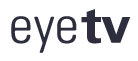
TV Guide not updating
in Discussions
Posted · Report reply
Since things were being inconstant in High Sierra I updated to Mojave. That was a fiasco since I didn't realize HDMIAudio.kext doesn't work in Mojave. Got that fixed. So I tried the bash script again and was not getting any response from running in Automator or Terminal so I rewrote the code. There must have been something about doing a copy paste versus actually writing the code. So I am able to run the script in terminal but I am having some issues. Here is my code:
#!/bin/bash
MC2XML="/Users/ericphil2/Scripts/mc2xml"
XMLTV="/Users/ericphil2/Scripts/xmltv.xml"
echo "Hello World"
echo $MC2XML
echo $XMLTV
#Set the working directory
cd /Users/ericphil2/Scripts
#Check for internet connection
ping -q -c 1 -t 5 google.com >/dev/null
#echo ping responce
echo ping response $?
if [ $? -eq 0 ]; then
#Get new schedule
$MC2XML -J -c us -g 14519
#Reload EyeTV with the file
echo "in if statement"
open -a EyeTV $XMLTV
fi
echo open eyetv
open -a EyeTV $XMLTV
Here is theTerminal response:
[MacPro:~/Scripts] ericphil2% sh ./test2.sh
Hello World
/Users/ericphil2/Scripts/mc2xml
/Users/ericphil2/Scripts/xmltv.xml
: No such file or directoryers/ericphil2/Scripts
: Operation not permitted/null
ping response 1
./test2.sh: line 22: syntax error: unexpected end of file
Notice : No such file or directoryers/ericphil2/Scripts also : Operation not permitted/null and the ping response is 1 not 0. I also don' know what line 20 should be for end of file. I also ran the script with out the >/dev/null in the ping command here is that response:
[MacPro:~/Scripts] ericphil2% sh ./test2.sh
Hello World
/Users/ericphil2/Scripts/mc2xml
/Users/ericphil2/Scripts/xmltv.xml
: No such file or directoryers/ericphil2/Scripts
PING google.com\013 (198.105.244.228): 56 data bytes
--- google.com\013 ping statistics ---
1 packets transmitted, 0 packets received, 100.0% packet loss
ping response 2
./test2.sh: line 22: syntax error: unexpected end of file
Again the : No such file or directoryers/ericphil2/Scripts and no packets received. So I tried to ping in Terminal and here is that response:
[MacPro:~/Scripts] ericphil2% ping -q -c 1 -t 5 google.com >/dev/null
[MacPro:~/Scripts] ericphil2% echo $?
0
So Terminal will ping google bu the script won't. The script also can't get the path correct. Also nothing executes after the If statement, even the code outside the FI line. You can see form my Terminal prompts I am in the /Users/ericphil2/Scripts folder.