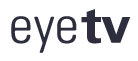
MacFan99
Members-
Content Count
7 -
Joined
-
Last visited
Community Reputation
0 NeutralAbout MacFan99
-
Rank
Newbie
Recent Profile Visitors
The recent visitors block is disabled and is not being shown to other users.
-
I've tried that - changing all permission to read/write for everyone, so now the world and his dog should be able to modify the EyeTV recording. Still the gearwheel menu remains greyed out so I cannot compact any modifications made to the file. Obvously I'm doing something wrong but at present I can't see what it is. Perhaps best if I do some more test recordings and play with them as by now the file I've been working on may have become corrupted. I'll get back to the forum and let you know what happens.
-
Not sure what's happening. I originally installed from an admin account and then run as user which is my normal practise. I fully deleted and then reninstalled, this time from a user account but using admin privileges but to no effect. EyTV permisions are : User (me) read/write: admin read/write: everyone read only Permisions on the clip folder are: User (me) read/write: staff read only: everyone read only I'm not an expert but I don't see anything obviously wrong with those.
-
One other point. When using the editor, the gearwheel menu - bottom right - remains greyed out after I've deleted a clip so i can't compact and finally discard the unwanted clips. Is this a bug or possibly a permissions problem?
-
I relaised afterwards that it was actually a package format, but surprisingly with a little help VLC sorted it out. Since it played OK on the computer I assumed it will also do so from the NAS, but the NAS being Linux based doesn't do the package format: if it does it's not in the same way that OSX deals with them. VLC on the AppleTV did play it though which is surprising. That is really good advice so perhaps to work on a duplicate copy would be best. Yes I agree they keep the manual well hidden :-) Thank you for all the help.
-
Hi Ton: Thank you for the reply. I was assuming the default location would be in ~/Application Support/EyeTV and didn't think of looking in the Documents folder. The recordings have the extension .eyetv I've just tried relabelling one with the extension .m4v and this will play nicely using VLC on my Apple TV. Given this is the case, why would I need to use Handbrake? I have used it before for ripping DVDs to .mp4/.m4v format and agree it is an excellent program. Are there any other programs apart from the EyeTV app that will edit these files directly? I just want to trim the beginning and end and to remove any advertisements during the program. Thanks again for the help.
-
OK I've worked some of this out but still have some queries. Where are the actual recordings stored? There is an EyeTV folder within Library/Application Support but this doesn't offer any clues, unless they are stored within the app itself and have to be exported as a file for viewing by VLC or other app. Is this correct?
-
MacFan99 started following Newbie needs advice
-
Just started using EyeTV 3 with one of the Elgato hybrid sticks and wondered if anyone can help. I'm on OSX Sierra 10.12.6 with the current version of EyeTV3. My intention is to use it for recordingsof DTT in the UK. 1. Can someone tell me where EyeTV stores the record files? 2. Are they in a standard format or proprietary? In either case what format is it? 3. How do I get from that format to mp4/m4a? What software would be best to accomplish this with ease at the best quality? 4. The recorded programmes will be stored on a domestic NAS box for access with either iTunes or VLC and an Apple TV. Any likely snags with this? Sorry for all the questions but like I say I'm new to this and hopefully I can save a lot of trial and error.