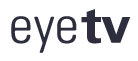
Millstadt Weber
Members-
Content Count
30 -
Joined
-
Last visited
-
Days Won
7
Content Type
Profiles
Forums
Calendar
Downloads
Everything posted by Millstadt Weber
-
Installed the EyeTVDBG (7527), selected EyeTVEPGPremium for the channels, then Local Over the Air, and it immediately populated my 51 OTA channels in the St. Louis, MO area. Then I checked each channel and the guide and what was actually showing matched. I wonder why geniatech hasn't made this available to all North American costumers with an official update? I can't imagine that they are still testing this. Plus, I wonder who EyeTVEPGPremium service is actually with?
-
PS, I'll install this on my 2013 Macbook Pro and check it out tomorrow. So thanks again.
-
Thanks for posting these instructions. I e-mailed geniatech back in January when the EPG stopped updating and in February when EPG data ended. Angela initially responded but never made any follow up. My EPG dad is supposed to be good till November 22, 2019. So at this point I have lost 5 months of my contract. However, back in February I went with xmltv using schedulesdirect. And since it works without a hitch and I am paid in through February 2020, I am not going to switch back to geniatech's premium data service now. I'll keep watching to see if and when a 64 bit version of EyeTV comes out. For now I am running their 7524 version on a Mac Mini @009 & 2010 using El Capitan, and on a MacBook Pro 2013 using High Seirra, and a MacBook Pro 2015 using Mojave. I wonder why they haven't made 7527 an official release, and why they haven't contacted all their North American costumers. Seem to me like really bad business decisions all the way around.
-
Also typing and spell correcting which keeps on separating direct from schedules and turns xmltv into xmldv.
-
Good Luck with geniatech! As for me I am functioning fully automatically. I don't jump in and out of EyeTv. I don't stop it, load something into it, then restart it. It works seamlessly, just as it did before. My various Smart Guides on two different mac's records 30-40 TV shows / movies a week. I don't spend one additional second with my current set up than I did with the geniatech EPG TV Guide before Feb 5. So I don't see any need at this point to going back to them. Note: geniatech EPG TV Guide cost me $29.63 for a year. schedulesdirect.org EPG TV Guide cost me $25 a year. And based on what I read the xmltvlistings.com EPG TV Guide only cost $20 a year. I do have a few advertising channels still set on geniatech's EPG TV Guide, to see if and when they come back on line. Just curious to see if they will fix their problem. But they have broken their EPG TV Guide contract with me (good till Nov. 22 2019) and with everyone else who uses their service.
-
No, you are incorrect. I am only using schedulesdirect.org, and EyeTV works perfectly fine - all features (except loading the EPG TV Guide from geniatech) work - just as it did before Feb. 5. This Forum is titled "TV Guide not updating". What has been discussed in this forum has produced an EPG TV Guide which does update automatically. It's just not the geniatech EPG TV Guide - because none of us work for them and don't really know what their problem is.
-
As I said in my last post, "Smart Guides" works the same with EPG TV Guides that you can get from schedules direct.org and xmltvlistings.com as it did with geniatech's EPG TV Guide. You don't lose any capability all. All you have to do is add (upload) the EPG TV Guide externally, rather than having EyeTV doing it internally (when geniatech had and maybe some day again will have a working EPG TV Guide).
-
"Smart Guides" isn't dependent on the geniatech EPG TV Guide. It doesn't matter where the TV Program Guide comes from, "Smart Guides" gets its info for recording purposes.As can be seen in my 4 screen shots in an earlier post), I have many smart guides set up. Some are automatically recording every show in a series, and some are recording selected shows (filling in gaps where I didn't have the episode recorded earlier). On the side. I have found EyeTV 3.6.9 build 7520 to be more stable then the current 7524. That is I don't get recordings dropped because of loss of signal. I have no idea why I occasionally lose signal with build 7524, but haven't lost signal with build 7520. I am using a HD OTA antenna which shows 100% signal strength and 70+% signal quality. PS, As of right now the geniatech TV Guide still says "Update failed due to a server error." So I am glad I am getting the TV Guide from schedules direct.org in order to keep EyeTV fully functioning.
-
Here are the Screen shots in a viewable form
-
In the 4 screen shots below I show my Channels and Program Guide. The first Screen Shot shows the EyeTV Preferences "Guide" Page. My subscription is good till Nov. 22, 2019, yet since Feb 5, I get "Update failed due to a server error," just like everybody else. Therefore on the "Channels" page, I left channels 5.2, 7.2 and 8.2 as "TV Guide", switched channels 5.3, 7.3 and 8.3 to "ATSC/OpenCable", and changed all the rest to xmltv (where I get the TV Guide info from a subscription that I have with schedulesdirect.org - $25 for a year). The second Screen Shot shows the "Program Guide". Channels 5.2, 7.2 and 8.2 don't show up since there is no info for them. Channels 5.3, 7.3 and 8.3 (ATSC/OpenCable) show up but don't have Season/Episode numbers. And all the rest are color coded by program type and do have season/Episode numbers. Screen shot 3 shows the "Program Guide" from 5:00 to 7:00 pm tonight. The ATSC/Open Guide Channels 5.2 ends at 6:00 pm. 7.3 ended earlier, and 8.3 ends a little later (not even 24 hours for some channels). Screen shot 4 shows the "Program Guide" from 5:00 to 7:00 pm on March 13 (16 and a half days from now). The channels using the xmldv Guide info from schedulesdirect.org goes out almost 17 days. I have been using this procedure (see the xmltv.docx file) since Feb. 5th and haven't had any problems. No hacks, just using the EyeTV xmldv option, and getting the Tv Guide schedule from schedulesdirect.org). I outlined a procedure (based on input from many on this forum) that automatically does this each day, and it works great. I started with the free 7-day trial subscription to schedulesdirect.org, then upgraded to the 1-year subscription once I was convinced this procedure worked and that I don't think geniatech will solve there own problem (which I e-mailed them about back in January and received the answer on Feb 2, "It is a technical issue. We are fixing it. We will inform you immediately once it is back to normal."). So far on Feb. 25th it isn't fixed. But I have a fully working TV Guide and am recording shows on 2 EyeTV Hybrids. So check this out as well as WisconsinEric's alternative to schedules direct using xmltvlistings.com. Screen-1.tiff Screen-2.tiff Screen-3.tiff Screen-4.tiff xmltv.docx
-
Sorry: I just figured out the quote button on the forum page. So obviously I'm not the brightest bulb in the pack. Yet the old saying is true. "Necessity is the mother of invention." Yes the quotes " are explanatory and not part of the command. As for the ending "fi" is just the letters "f" and "i". I didn't type them in. I opened TextEdit and cut and pasted the entire procedure in, and the changed the username to my username in lines 2, 3 and 5, and changed on line 9 the schedules direct username:password to the username:password I used in signing up with schedules direct plus changing to my own rural home zip code. I was really cautious about automating with launchd / launchctl, so I waited a couple of days before tackling that. But when I did, it worked.
-
Yes the quotes " are explanatory and not part of the command. As for the ending "fi" is just the letters "f" and "i". I didn't type them in. I opened TextEdit and cut and pasted the entire procedure in, and the changed the username to my username in lines 2, 3 and 5, and changed on line 9 the schedules direct username:password to the username:password I used in signing up with schedules direct plus changing to my own rural home zip code. I was really cautious about automating with launchd / launchctl, so I waited a couple of days before tackling that. But when I did, it worked.
-
Here is my Program Guide which cuts off at 6:00 pm CST on March 9, and right now it is 3:54 pm CST, Feb 20. I have an HD Antenna that picks up 51 out of 70+ channels in the ST. Louis, Mo area. And I am in a rural area - 30 to 70 miles away from these stations broadcasting antennas.
-
I didn't know anything about the coding either. I simply typed in what was posted and worked out typo issues and other issues that others faced and solved. My geniatech EPG TV Guide service ended on Feb. 5 (even though I am good till Nov. 22). I was up and running with schedulesdirect later on Feb 5. And It was fully automated by Feb 7. I have had no glitches since Feb 7. The Program guide gives me 17 days of schedules and is properly color coded and has season and episode numbers for TV shows. I am running on a MacMini 2009 and on a 2010, both with Mac OSX 10.11.6, and EyeTV 3.6.9 (7520 and 7524). It isn't that hard to do. So I have had 15 days of service since geniatech stopped serving us. And I am good to go even if geniatech never comes thru. Yes, I am losing 9 more months of their service (which doesn't even exist now). And yes, I had to read thru the posts and give it a try. But it all worked and I don't even think about it now. So give it a try. And if you have questions and issues, we are here to share what we have learned and experienced.
-
in terminal I type: cd ./scripts (note I have a lower case "s" on scripts for the folder name) ./getepg.sh ( and it runs the procedure - so I need the "./" before the procedure name) I am not using automator. I am using launchd - launchctl. I have the file com.weber.getepg.plist in the folder /Users/weber/Library/LaunchAgents. I have attached it and it can be opened using TextEdit. It works great at automatically updating my xmltv guide each day. To use it change the username from "weber" to your username in the file name and in lines 7, 9 and 11. Also change the lower case "s" to and upper case "S" in "scripts" in line 11. And I have the time set to "4" in line 15, and "2" in line 17, which translates into 4:02 am. You can change that as is needed. To make sure the computer is awake at 4:02 am I went to "System Preferences" to Energy Saver" to "Schedule" at the bottom right and checked "Start up or wake" then "Every Day" and set the time for 3:58 am. This has been working for me on a Mac Mini 2009, and on a Mac Mini 2010, both running Mac OS X 10.11.6 and EyeTV 3.6.9 (7520). com.weber.getepg.plist
-
WisconsinEric and Earl Noe: I am not having any issues on restarting my mac or quitting and restarting EyeTV. The channels have stayed on xmltv and I still have the Guide preferences set on "TV Guide - USA & Canada". Since I don't have any channels actually on TV Guide - USA & Canada it doesn't actually try to update. I think'll I'll set some advertising channel back to TV Guide just to see if geniatech ever gets TV Guide subscription working again.
-
markl remove the letters zip don't use this: ./mc2xml -J username:password -c us -g zip 92111 use this: ./mc2xml -J username:password -c us -g 92111 make sure to remove the mc2xml.dat and xmltv.xml files before redoing the mc2xml procedure
-
Th http://mc2xml.awardspace.info has a detailed description of all the flag options for mc2xml, so check out the site. I haven't checked it out fully yet. The ./mc2xml -J username:password -c us -g 62260 does give me the season and episode numbers, whereas the ./mc2xml -T username:password didn't. Also, when I used the -T option my schedule filled out to about 7 days in advance. Now that I am using the -J option my schedule extends out 17 on all stations and even longer on some stations. I also use an OTA antenna and live in a rural area near St. Louis (with about 70 HD stations) I can only pick up 51 of the stations. I used my hometown zip code and everything works fine. markl I can't reproduce the -J getting a missing user error. Could you past the ./mc2xml line that you use in "Terminal" or in the the getup.sh procedure file?
-
schedules direct.org and the mc2xml procedure (with the -J option) to add xmltv data (with season and episode #) to EyeTV is working so well that I just bought the 1 year schedules direct package for $25. I figure that since geniatech new about the issue at least as early as Jan 19, and hasn't done anything to correct the EPG TV Guide server login, that geniatech isn't going to set it right. But I don't care. I (with the help of all of you) now have an automated working replacement. Thanks again to all of you for helping me to get this to work.
-
Phillie14586: Thanks for the -J option. It worked for me. I show option 2 - antenna and after a minute or so of downloading and the spinning wheel in EyeTV to upload the xmldv data the TV shows now show season and episode numbers. ./mc2xml -J username:password -c us -g zip 62260
-
Manually you can do: Step 9: still in the terminal window, type in "open -a EyeTV /Users/username/scripts/xmltv.xml". be sure to change username to your actual username. This loads the xmldv data into EyeTV. But if you don't have the channels properly set (Step 10) you won't see the results in the "Program Guide". So Step 10 sets the channels up in EyeTV so that you can see the xmltv results. Step 10: Go to EyeTV (which should be open). Click on "Channels" the third tab under Library on the left. Then for each channel click on the EPG tab and change it to xmldv. It will ask you to assign a channel and give you the list to choose from. This corresponds with the "lineup" you hopefully correctly choose in Step 3. Note, I tried setting each channel to xmldv before Step 9 and I got a blank list. So step 9 has to come first. Step 11: Once done for each channel you can go to the EyeTV "Program Guide" and see that it is filled in including titles for each episode and colors to indicate type of program - as we were used to with EPG TV Guide.
-
Is there an option flag that can be set for mc2xml that will enable EyeTV to display season and episode number for TV shows?
-
DC Rockery: Thanks for the tutorial on xmldv. I set it up and got it working right now. I live in the metro St. Louis area. A few pointers to those who are trying to do this as well. Step 1: set go to schedulesdirect.org and and click on the "Sign Up" tab to create an account. It sets you up with a free 7 day trial account. I haven't upgraded to the $6 2-month or $25 yearly account yet. Step 2: You'll get an e-mail with an activation code. Copy and paste it into the schedules direct web page. Step 3: on the "SD-DD Subscribed Lineups: Add a new lineup Report Lineup Problems " line click "Add a new lineup" and select the appropriate channel service you need. I have an HD Antenna which picks up 54 stations in the St. Louis area. Step 4: go to the http://mc2xml.awardspace.info to download mc2xml. Scroll down about a page and click on the download. since we are on Mac's choose the third column for OS X (x86) Step 5: create a folder scripts in your home folder (i.e. /Users/username - for me it is /Users/weber). You can go to the menu bar at the top of the screen and click on "Go" and navigate down to "Home" then right click on the Home folder and add a "New Folder" and name it scripts. Step 6: move mc2xml from your downloads folder to the scripts folder Step 7: open "Terminal" from your "Utilities" folder which is inside your "Applications" folder. type "cd ./scripts" to navigate to the scripts folder. Then type "chmod 755 mc2xml" so that mc2xml is recognized as an executable. Step 8: still in the Terminal window, type in ."/mc2xml -T username:password" where username and password are what you choose for schedules direct in step 1. It will take a minute or so to process and will create a mc2xml.dat and xmldv.xml file and place them in your "scripts" folder. Step 9: still in the terminal window, type in "open -a EyeTV /Users/username/scripts/xmltv.xml". be sure to change username to your actual username. for me it is weber as you can see in top 5. Step 10: Go to EyeTV (which should be open). Click on "Channels" the third tab under Library on the left. Then for each channel click on the EPG tab and change it to xmldv. It will ask you to assign a channel and give you the list to choose from. This corresponds with the "lineup" you hopefully correctly choose in Step 3. Note, I tried setting each channel to xmldv before Step 9 and I got a blank list. So step 9 has to come first. Step 11: Once done for each channel you can go to the EyeTV "Program Guide" and see that it is filled in including titles for each episode and colors to indicate type of program - as we were used to with EPG TV Guide. Step 12: Open "TextEdit" and copy in the getup.sh procedure that have now set up the getup.sh and put that in my scripts folder and run it from "Terminal"
-
DC Rackerby: Thanks for the tutorial on xmldv. I set it up and got it working right now. I live in the metro St. Louis area. A few pointers to those who are trying to do this as well. Step 1: set go to schedulesdirect.org and and click on the "Sign Up" tab to create an account. It sets you up with a free 7 day trial account. I haven't upgraded to the $6 2-month or $25 yearly account yet. Step 2: You'll get an e-mail with an activation code. Copy and paste it into the schedules direct web page. Step 3: on the "SD-DD Subscribed Lineups: Add a new lineup Report Lineup Problems " line click "Add a new lineup" and select the appropriate channel service you need. I have an HD Antenna which picks up 54 stations in the St. Louis area. Step 4: go to the http://mc2xml.awardspace.info to download mc2xml. Scroll down about a page and click on the download. since we are on Mac's choose the third column for OS X (x86) Step 5: create a folder "scripts" in your home folder (i.e. /Users/username - for me it is /Users/weber). You can go to the menu bar at the top of the screen and click on "Go" and navigate down to "Home" then right click on the Home folder and add a "New Folder" and name it scripts. Step 6: move mc2xml from your downloads folder to the scripts folder Step 7: open "Terminal" from your "Utilities" folder which is inside your "Applications" folder. type "cd ./scripts" to navigate to the scripts folder. Then type "chmod 755 mc2xml" so that mc2xml is recognized as an executable. Step 8: still in the Terminal window, type in ."/mc2xml -T sdusername:sdpassword" where username and password are what you choose for schedules direct in step 1. It will take a minute or so to process and will create a mc2xml.dat and xmldv.xml file and place them in your "scripts" folder. Step 9: still in the terminal window, type in "open -a EyeTV /Users/username/scripts/xmltv.xml". be sure to change username to your actual username. for me it is weber as you can see in top 5. Step 10: Go to EyeTV (which should be open). Click on "Channels" the third tab under Library on the left. Then for each channel click on the EPG tab and change it to xmldv. It will ask you to assign a channel and give you the list to choose from. This corresponds with the "lineup" you hopefully correctly choose in Step 3. Note, I tried setting each channel to xmldv before Step 9 and I got a blank list. So step 9 has to come first. Step 11: Once done for each channel you can go to the EyeTV "Program Guide" and see that it is filled in including titles for each episode and colors to indicate type of program - as we were used to with EPG TV Guide. Step 12: Open "TextEdit" and copy in the getup.sh procedure (listed again below). Remember to change your mac username on lines 2, 3 and 5and the schedules direct username and password on line 10. Then save it as getup.sh and place it in the "scripts" folder you created in step 5 #!/bin/bash MC2XML="/Users/username/scripts/mc2xml" XMLTV="/Users/username/scripts/xmltv.xml" #Set the working directory cd /Users/username/scripts/ # Check if we have internet connection ping -q -c 1 -t 5 google.com > /dev/null if [ $? -eq 0 ]; then # Get new schedule $MC2XML -T sdusername:sdpassword # Reload EyeTV with the file open -a EyeTV $XMLTV fi Step 13: Back in the "Terminal" window. type chmod 755 getepg.sh" to make getup.sh recognizable as an executable. Now in the terminal window you can tap "./Users/username/getepg.sh" and it will do the whole job for you. I haven't yet automated the procedure using Launch Agent, but will do that shortly. I also have to go thru this procedure on another mac since I have 2 eyetv hybrids. Thanks again to DC Rockery. I needed to put together this dummies guide because it took me a while to figure out how to make it all work. I figured someone else may need this as well
-
PS, I have 2 eyetv hybrids. One running on a 2009 MacMini and the other running on a 2010 MacMini (which has my full iTunes library - up to 4 TB on a 5 TB HD). Both computers are running eyetv 3.6.9 (7524), as well as El Capitan (10.11.6). I use Identify to add metatarsi for my iTunes library (and that is no longer supported, so I believe Mac OSX 10.11.6 is the last OS it works on. My laptops are running High Sierra (10.13.6) and I have eyetv on them But since Identify doesn't work on High Sierra I don't use eyetv on them either. Do any of you use a replacement for Identify?