cpaulPHL
-
Content Count
8 -
Joined
-
Last visited
-
Days Won
1
Posts posted by cpaulPHL
-
-
On 2/22/2019 at 2:52 PM, WisconsinEric said:<?xml version="1.0" encoding="UTF-8"?>
<!DOCTYPE plist PUBLIC "-//Apple//DTD PLIST 1.0//EN" "http://www.apple.com/DTDs/PropertyList-1.0.dtd">
<plist version="1.0">
<dict>
<key>Label</key>
<string>com.[yourusername].[yourprogramname]</string> [note: do not include .plist in this name]
<key>UserName</key>
<string>[yourusername]</string>
<key>Program</key>
<string>/Users/[yourusername]/Scripts/[yourprogramname]</string> [note: you put the named program for Steps 1 & 2 in a Scripts folder you created]
<key>StartCalendarInterval</key>
<dict>
<key>Hour</key>
<integer>5</integer>
<key>Minute</key>
<integer>2</integer>
</dict>
</dict>THANK YOU for putting this detailed guide together! I just wanted to point out there is a slight typo in the LaunchAgent code. You are missing a final </plist> tag at the end.
Other than that, this works beautifully.
-
Thanks for putting this together! I should point out that although it doesn't provide the EPG data embedded into EyeTV, TitanTV is a free service, and offers a "record" option that integrates nicely with EyeTV. The trick is that the channel names *must* match what TitanTV specifies. I copied my existing TVGuide channel listing, and then renamed to the TitanTV channel names. When I click on the "record" button in TitanTV (web browser), it downloads a schedule file that is automatically opened by EyeTV and the recording is scheduled. If you don't have the channel name correct, EyeTV will warn you that it can't find a channel named "blah". You can use this to go back and rename the channel within EyeTV.
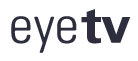
Crash in MacOS Ventura
in Discussions
Posted · Report reply
WOW! That worked! THANK YOU!
Interestingly, if I'm playing a video under Ventura everything is fine, but if the EyeTV window is open with no video window, it crashes with a EXC_BAD_ACCESS(SIGSEGV), KERN_INVALID_ADDRESS. But at least it is partially working after your patch.
Note that even with sudo, I was unable to get the shell script to execute in the ~/Downloads folder (probably a Gatekeeper thing). Same problem copying the patched framework file, so I moved everything to the Desktop and it worked fine.