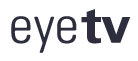
Benoit
Members-
Content Count
5 -
Joined
-
Last visited
-
Days Won
1
Benoit last won the day on December 7 2024
Benoit had the most liked content!
Community Reputation
3 NeutralAbout Benoit
-
Rank
Newbie
-
Hello svenux, It looks great, but can you tell me how to do that ? I don't find in my router (b-box 3 v+) where to configure that. 🤔
-
Indeed, the link to EyeTV Reporter in the tutorial that I referred is dead (Sorry, I didn't check it before posting)... ... but the EyeTV Reporter Installer is still available on geniatech website. You'll find it following this path : geniatech.com > Support > EyeTV 4 for Mac... and there, look at the first line under the title "Downloads" Or you can directly go here : eyetv Reporter (64-BIT) Note : I'd like to edit my preceding post, to adapt the link, but I don't find the Edit Button at the bottom of my post. Does someone have an explanation of this fact ? I'm not sure to really understand your situation. What I can say is that in order to start EyeTV 4 by-passing the checking of the valid-status of the activation implies to toggle off the wfi (or unplug the Ethernet cable) only a few seconds, only the time needed by EyeTV 4 to launch. I understand your frustration. I've never seen a so bad customer policy before having to deal with geniatech, nor so much bugs in a software.
-
Hello, I've got the same problem, but I have found a pretty good work around to make it work again, despite the invalidation of the activation key. The crucial thing to understand is that EyeTV 4 checks if the activation key is still valid or not when starting the program. So, follow these two step-by-step procedures : Procedure 1 : reinstallation of the program 1. disconnect your computer of Internet (put wi-fi off, or unplug the Ethernet cable) 2. reinstall EyeTV 4 with your activation key (it works despite the fact that the activation key is invalid, because EyeTV 4 can not connect to Internet and check the status of the key) Procedure 2 : Using the program 1. disconnect your computer of Internet (put wi-fi off, or unplug the Ethernet cable) 2. start EyeTV 4 (it starts despite the fact that the activation key is invalid, because EyeTV 4 can not connect to Internet and check the status of the key) 3. reconnect your computer to Internet (put wi-fi on or re-plug your Ethernet cable) 4. have fun with EyeTV 4 (despite its numerous bugs) 1st weakness of this approach : EyeTV 4 might start automatically due to a recording schedule. Work around : If you know you have a schedule for the following hours, start manually before that time, following procedure 2 2st weakness of this approach : you might be distracted and miss disconnecting to Internet. What happens in these two cases ? EyeTV 4 do start, shows the invalidation dialog BUT will work for this time. It will no longer work at the next launch and you will have to re-do procedure 1 (reinstallation) Bonus Procedure : How to spare the reinstallation after an Invalidation Dialog You can make the thing much easier using 'EyeTV Reporter Utility' program. It is a support program for EyeTV. It has several functions and among these are two key-functions regarding to our problem : Backup prefs and Restore prefs : EyeTV Reporter utility Using them you need no more to reinstall after an Invalidation dialog. You need only to do two thing First, append two steps to the procedure 1 : 1. disconnect your computer of Internet (put wi-fi off, or unplug the Ethernet cable) 2. reinstall EyeTV 4 with your activation key 3. scan your TV channels and make your choices in the preferences (so they will be included in the backup) 4. Start EyeTV Reporter Utility, click 'Easy' button and then 'Backup Preferences' Button After a Invalidation Dialog, you will only need to restore the preferences, using EyeTV Reporter Utility (Easy > Retsore Preferences). No need to reinstall, rescan the channels and choose again your preferences.
-
A solution for unfairly invalidated activation key (work-around) Hello, I've got the same problem, but I have found a pretty good work around to make it work again, despite the invalidation of the activation key. The crucial thing to understand is that EyeTV 4 check if the activation key is still valid or not when starting the program. So, follow this two step-by-step procedures : Procedure 1 : reinstallation of the program 1. disconnect your computer of Internet (put wi-fi off, or unplug the Ethernet cable) 2. reinstall EyeTV 4 with your activation key (it works despite the fact that the activation key is invalid, because EyeTV 4 can not connect to Internet and check the status of the key) Procedure 2 : Using the program 1. disconnect your computer of Internet (put wi-fi off, or unplug the Ethernet cable) 2. start EyeTV 4 (it starts despite the fact that the activation key is invalid, because EyeTV 4 can not connect to Internet and check the status of the key) 3. reconnect your computer to Internet (put wi-fi on or re-plug your Ethernet cable) 4. have fun with EyeTV 4 (despite its numerous bugs) 1st weakness of this approach : EyeTV 4 might start automatically due to a recording schedule. Work around : If you know you have a schedule for the following hours, start manually before that time, following procedure 2 2st weakness of this approach : you might be distracted and miss disconnecting to Internet. What happens in these two cases ? EyeTV 4 do start, shows the invalidation dialog BUT will work for this time. It will no longer work at the next launch and you will have to re-do procedure 1 (reinstallation) Bonus Procedure : How to spare the reinstallation after an Invalidation Dialog You can make the thing much easier using 'EyeTV Reporter Utility' program. It is a support program for EyeTV. It has several functions and among these are two key-functions regarding to our problem : Backup prefs and Restore prefs : EyeTV Reporter utility Using them you need no more to reinstall after an Invalidation dialog. You need only to do two thing First, append two steps to the procedure 1 : 1. disconnect your computer of Internet (put wi-fi off, or unplug the Ethernet cable) 2. reinstall EyeTV 4 with your activation key 3. scan your TV channels and make your choices in the preferences (so they will be included in the backup) 4. Start EyeTV Reporter Utility, click 'Easy' button and then 'Backup Preferences' Button After a Invalidation Dialog, you will only need to restore the preferences, using EyeTV Reporter Utility (Easy > Retsore Preferences). No need to reinstall, rescan the channels and choose again your preferences. I hope that this work around will help you, while Geniatech Support does not answer. Benoit
- 1 reply
-
- 1
-

-
- activation key
- eyetv4
-
(and 1 more)
Tagged with:
-
EyeTV 4 mac. Your activation key has been invalidated.
Benoit replied to Eric C's topic in Discussions
Hello, I've got the same problem, but I have found a pretty good work around to make it work again, despite the invalidation of the activation key. The crucial thing to understand is that EyeTV 4 check if the activation key is still valid or not when starting the program. So, follow this two step-by-step procedures : Procedure 1 : reinstallation of the program 1. disconnect your computer of Internet (put wi-fi off, or unplug the Ethernet cable) 2. reinstall EyeTV 4 with your activation key (it works despite the fact that the activation key is invalid, because EyeTV 4 can not connect to Internet and check the status of the key) Procedure 2 : Using the program 1. disconnect your computer of Internet (put wi-fi off, or unplug the Ethernet cable) 2. start EyeTV 4 (it starts despite the fact that the activation key is invalid, because EyeTV 4 can not connect to Internet and check the status of the key) 3. reconnect your computer to Internet (put wi-fi on or re-plug your Ethernet cable) 4. have fun with EyeTV 4 (despite its numerous bugs) 1st weakness of this approach : EyeTV 4 might start automatically due to a recording schedule. Work around : If you know you have a schedule for the following hours, start manually before that time, following procedure 2 2st weakness of this approach : you might be distracted and miss disconnecting to Internet. What happens in these two cases ? EyeTV 4 do start, shows the invalidation dialog BUT will work for this time. It will no longer work at the next launch and you will have to re-do procedure 1 (reinstallation) Bonus Procedure : How to spare the reinstallation after an Invalidation Dialog You can make the thing much easier using 'EyeTV Reporter Utility' program. It is a support program for EyeTV. It has several functions and among these are two key-functions regarding to our problem : Backup prefs and Restore prefs : EyeTV Reporter utility Using them you need no more to reinstall after an Invalidation dialog. You need only to do two thing First, append two steps to the procedure 1 : 1. disconnect your computer of Internet (put wi-fi off, or unplug the Ethernet cable) 2. reinstall EyeTV 4 with your activation key 3. scan your TV channels and make your choices in the preferences (so they will be included in the backup) 4. Start EyeTV Reporter Utility, click 'Easy' button and then 'Backup Preferences' Button After a Invalidation Dialog, you will only need to restore the preferences, using EyeTV Reporter Utility (Easy > Retsore Preferences). No need to reinstall, rescan the channels and choose again your preferences.