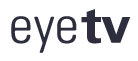Indeed I found this solution almost 10 years ago and it worked for me, yet I haven't tried it for some time:
http://www.macgadget.de/Forum/MPEG-Daten-zusammenschneiden
Dieses Problem habe ich für mich wie folgt gelöst:
Man öffnet die drei EyeTV-Container, die die MPEG2-Filme enthalten (Paketinhalt anzeigen) und kopiert die MPEGs unter Änderung der Datei-Namen in Film.001, Film.002 und Film.003 in ein anderes Verzeichnis.
Dort kann man die 3 Dateien mit "AJoiner" (erhältlich unter Versiontracker) zu Einer zusammenfassen. (Mit Shell-Commando CAT geht's auch).
Nun wird's kompliziert. Man muss mit EyeTV einen Leer-Container erzeugen. Dazu öffnet man einen beliebigen Film zum Bearbeiten, setzt einen Marker (mit 0 Sekunden Ausdehnung, es dürfen keine weiteren Marker gesetzt sein). Dann "Clip als Film speichern" aus dem Aktions-Menü wählen. Man erhält im EyeTV-Archiv einen neuen Container, den man mit "Paketinhalt anzeigen" öffnet. Die dortige MPEG-Datei ist 0MB groß.
Die mit Ajoiner zusammengefasste Datei muss nun den etwas kryptischen Namen der 0MB-MPEG-Datei erhalten. Danach ist die nun umbenannte Ajoiner-Datei in den EyeTV-Container zu ziehen.
Die Systemmeldung mit Ja beantworten, um die 0MB-Datei mit der Ajoiner-Datei zu überschreiben.
In EyeTV kann nun die immer noch als 0MB-groß angezeigte Clip-Datei zum Bearbeiten geöffnet werden. EyeTV passt den Container an und die alle drei Filme umfassende Datei kann mit EyeTV geschnitten werden. Fertig.
And my adhoc translation to English:
in finder, open the EyeTV containers with the respective *.mpg files (show package content) and copy the *.mpg files into a new folder renaming them film.001, film.002 and so forth. Now merge the files using "Ajoiner" into one (or use shell-command CAT). Then you have to generate an empty EyeTV-container: in EyeTV, open an *.eyetv file in edit mode, place just one marker somewhere, then press "save clip as movie". As a result you will find a new *.eyetv file in EyeTV-archive of 0 MB size. In finder, open that container, copy the filename of the *.mpg file and rename the concatenated file you had previously generated. Then copy this file to the EyeTV-container of 0 MB. Agree to the system warning that you are about to replace a file of same name. Then in EyeTV, open this *eyetv file in edit mode which still has 0 MB and edit it as desired. Done.