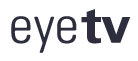
dannyg
Members-
Content Count
28 -
Joined
-
Last visited
-
Days Won
3
Content Type
Profiles
Forums
Calendar
Downloads
Everything posted by dannyg
-
It is definitely frustrating. After waiting forever for a 64-bit version, the functionality of EyeTV 4 is way below the previous versions (despite advertising on their web site to the contrary -- false advertising?). I was going to collect a list of problems with EyeTV 4 to submit to the company, but life is too short. My issues are for things they broke between EyeTV 3 and 4, so they should already know what's broken. I'm not asking for the moon -- just restoration of the features and usability of the previous generation but in a 64-bit version that works with current MacOS X. I just had to renew my EPG subscription, so I have an investment in this system I'd hate to lose.
-
As a followup, I restored the previous version of EyeTV 4 (8521) on my Mac via Time Machine, and everything is working as before with my hardware.I didn't have to change a thing. This is disappointing, because 8523 got exporting recordings to MP4 working, but I can't get this release to work with my EyeTV HD. 😞
-
I think I have a similar problem since the 8523 update. I'm using EyeTV HD hardware. Going through the Setup Assistant again, when the process attempts to connect to the eyeTV HD, it fails, with the error: "The 'Next' button is currently disabled because no EyeTV HD device was found." The green pilot light is illuminated on my EyeTV HD, so it's getting power. My entire EyeTV system is now inoperable for recording or even live viewing or channel changing on my cable box. I have tried all the app and system restarts.
-
The letter explicitly said that if your EPG is working with the old version, there is no reason to upgrade. Not being 64-bit will put me into a real bind when Catalina ships because I will need it for other work (iOS app development).
-
Please, everyone adding to this thread: As part of your message or signature, indicate what country you are in. Program guides are generally country, or region, specific, and success in one country (especially with the new beta versions of the EyeTV app) does not guarantee success in others. Danny (USA)
-
I believe one of the difficulties in writing up one definitive set of instructions for a TVGuide replacement is that different users have different sources: over-the-air, cable, satellite, multiple sources, and different country systems. I'm using the schedulesdirect.org EPG data and Automator/Calendar automation for my USA Comcast cable system, a combination that has been cranking along just fine for the past few weeks now (I've subscribed to the service). Because schedulesdirect doesn't include a New flag, I had to modify some of my Smart Guides to set New and Repeat to false (to catch only new instances of shows).
-
From my experience, Smart Guides require that EPG data be in the Program Guide area of eyeTV. Smart Guides look for matches within the Program Guide to create Schedules, which eyeTV then uses to do the actual recording.
-
I don't know if you'll see this response, but check at the bottom of the page for navigation to subsequent pages, which contain lots of instructions for a variety of program guide systems to integrate into eyeTV.
-
Well, you know, they have all of our email addresses. An acknowledgement of the problem and progress notification would have been nice before we all hammered the heck out of the company. A little communication goes a long way. Grumble, grumble...
-
I wonder if they're cooking up their own system (based on somebody's EPG). Buy why bother keeping current licensees informed? Vaporware is better than nowhere.
-
The most I could get TitanTV to do was to set schedules for recordings only from their web-based program guide (described in some of my tutorials earlier in this discussion). I haven't seen anything about using TitanTV to fill eyeTV's program guide. That is why many of us jumped through various nerd hoops to use Schedules Direct (which seems to be working well for me).
-
The iOS app reads the data from the Mac's EyeTV app in real time over WiFi, so no wired connection is needed. My iPhone OS is up to the current 12.1.4, but I don't know if that would have any effect on this issue. All my other versions are the same as yours.My only other suggestion would be to quit/relaunch EyeTV on the Mac and force-quit and restart the app on your iPhone. Wish I had the magic pill for your issue, which is now in my queue for overnight sleep processing.
-
Further update: I do see the No Data for channels listed in the iPhone, but only for channels that I have excluded from being imported into eyeTV. In other words, it seems that the iPhone app picks up all channels in the Mac's Channels listing, including those that don't appear in the Guide because of your filtering.
-
Well, this will frustrate you, but using WiFi I'm seeing the current program listings in the iPhone app under Guide; and the Live TV list shows the current (and next) programs for each channel in the list. I can play Live TV on my iPhone. I didn't do anything with the iPhone app to make this happen. In the Mac's EyeTV software Preferences/iPhone panel, I still have both checkboxes checked.
-
If you have been playing around with the mc2xml scripts with different attributes (e.g., you start out the the fairly standard -T attribute but want to switch to the -J JSON version to get season/episode data and two weeks of programs), be sure you delete the mc2xml.dat and xmltv.xml files in the scripts folder before running the new version. I had problems making the transition initially, but deleting those files did the trick. I then checked mc2xml.dat's contents and found that it stored the name of the numeric lineup I had selected when running the -J script manually the first time (so that it doesn't have to prompt you again for the lineup number, allowing you to automate running the script thereafter). I'm thrilled to say (hope I'm not boasting) that with the -J format, slimmed down processing with mc2xml.chl I detailed earlier, and Automator/Calendar for automated daily updating, my ancient eyeTV HD box, current software, and Schedules Direct listings have me back to nearly full speed (the listings details aren't always as complete as TVGuide). It has been quite a journey in this forum, starting out with TitanTV and ending up with JSON from Schedules Direct. After letting it run a few days, I'll sign up for the subscription. The question looms: How long before the eyeTV software breaks with a MacOS X update? Another bridge to cross in the future.
-
I got Calendar to do the job. Hardly intuitive (and not much like the instructions I found around the Web for iCal), but got it going fine. If someone needs help, post here, and I'll tutor it.
-
I want to emphasize the value of using an inclusion/exclusion list as described in the "General Information" section of http://mc2xml.awardspace.info/. My Comcast cable system's listing delivers 857 channels in total. After processing, this creates a 260 MB xmltv.xml file that eyeTV has to absorb when it reopens under script control. It takes many (agonizing) minutes for that to complete. But I reduced the range of channels in the data file to the few dozen or so that I record by creating an mc2xml.chl text file (for those with eyesight issues, the file extension is Charles Hotel Lima) for the scripts directory (where all the other files reside). If you list channels to be included, all others are excluded. (As far as I can tell, all the channels are downloaded from the server, but only those passing the filter are added to the local xml data file). Therefore, my mc2xml.chl file begins as follows (first line is a comment): # include only my channels 2-10 12-13 15-17 22 24 33-51 My xml data file is now down from 260 MB to less than 10 MB, and the eyeTV reopening and reconstitution of the program guide takes about 15 seconds.
-
Thanks for saving me the work to compose this tutorial. It is so good to have the EPG back integrated into eyeTV. Some added notes for fellow travelers: * If your lineup has lots of channels (the one I use has 857), BE PATIENT not only with the downloading of the raw data, but also the restarting of eyeTV. It can take one minute for the initial data download, and a few minutes for eyeTV to absorb the data, even if you're not using all the channels (during which time, the eyeTV windows were not visible, even though the app was still running in the Finder). Have a cup of coffee, go to the bathroom, whatever, but do not force quit the app. Let it do its thing. * I changed the EPG column in the Channels pane to "xmltv" only for the channels I watch/record. This greatly reduces clutter in the Programs listing to all beef. * In my lineup, there are no "New" flags, but there are "Repeat" flags. I had to change some of my Smart Schedules so that the New field is "false" * For automation, I'm trying a scheduler called Cronnix (https://www.macupdate.com/app/mac/7486/cronnix). I'm setting it to run every day at 5:00am (my Mac Mini runs 24/7/365). Tomorrow morning will be its first test.
-
In eyeTV, go to the Channels listing. Scroll to find Animal Planet. Rename that channel to ANIMALHD. The beginnings of the channel names have to match between the two systems. If you see TitanTV add some extra things in parentheses for a channel, ignore it, and don't try to match it in eyeTV. Confusing, I know, but that's what I found to work for me.
-
I ignore the channel number in the naming schemes. As I mentioned for Comedy Central (as an example), I entered CMDY in eyeTV's Channels list (not the Schedules list). Comedy Central is on channel 63 of my system, so that's where it appears in the eyeTV Channels list. I also entered the same CMDY in TitanTV's Callsign field for that channel (leaving the Channel field as it was, 63 on my system). Even though eyeTV displays the channel number in the Schedules list, those numbers are not part what Titan treats as the Callsign. Just make sure the TitanTV Channel number is the same as eyeTV -- you shouldn't have to edit that information on either one. It would be a whole lot easier if the two systems simply relied on the channel number, but that doesn't seem to be the case.
-
A little more tutorial for TitanTV. My earlier tutorial was for doing remote scheduling (where your eyeTV software polls TitanTV for programs you've saved on the site), which I find useful for my usual week-long bulk scheduling tasks. Following up on Ed Noe's earlier post, you can also schedule single programs from TitanTV without using the Remote settings on titantv.com or in eyeTV preferences. You still need to set up a free account and set your channel lineup to match your provider. 1. Find a program on TitanTV you want to record and click on it. 2. In the popup window, click on the big red circular button. 3. This action downloads a file named program.tvpi to your Mac. I use the Chrome browser, so the file name shows up in the browser's bottom bar. But in Safari, it appears in the list of downloads visible from the downloads icon at the right in the browser's titlebar. In either case, double-click on the file (or locate it in the Finder and do the same). If you have eyeTV running with the Schedules view, you'll see the program added to the schedule, and the program.tvpi file is deleted. The file is no longer needed; when the program is in the Schedules list, you're all set -- await the future! Now, I have an ancient eyeTV tuner (analog) running on a Comcast cable system (which goes out anytime someone in Schenectady sneezes). As I mentioned in an earlier post, the channel names may be different between eyeTV and TitanTV, even though the channel number alignments are correct. I found it necessary for several channels to edit the channel names in eyeTV and/or TitanTV to get them to match, allowing eyeTV to add the programs without complaint. For example, "Comedy Central (West)" on eyeTV won't match with TitanTV's "CMDY-W" designation. The steps to fix this are a little tedious, but you only have to go through it once per channel you need to change. This renaming is also necessary if you use the Remote Scheduling option I described in an earlier post. In eyeTV: 1. Activate the Channels view, and scroll so the desired channel listing is visible. 2. Ctrl-click on the row with that channel to view an action popup menu. 3. Choose Rename..., and enter a SHORT description (e.g. for Comedy Central, I use CMDY), and click Rename in the dialog box. At TitanTV: 4. Click on the red toolbox icon near the top center of the page, next to the programming provider. 5. Click on the My Channel Lineups tab. Click the Edit Channels button for the lineup you use (you probably have only one). 6. Scroll to your desired channel listing row, and click the Edit button. 7. Change the Callsign field to the same name as in eyeTV Step 3, above (e.g, CMDY for my Comedy Central channel). This field is artificially short at TitanTV, so don't expect to enter long names here. Entries may also be case-sensitive. Click Save Changes when done. 8. Click "TitanTV Listings" at the top left of the page to return to the channel listings. Now test your work by clicking on a future program for the just-edited channel, and the red record button. Double-click the program.tvpi downloaded file and see if the eyeTV Schedules list accepts the program. If there is a naming problem, you'll see an error about the channel designation. Go back and try another name for both entries, or just confirm that both are identical to each other. Hope this helps you out as hope fades for TVGuide ever coming back to eyeTV, Danny (dannyg.com)
-
synalx.de appears to be an IT provider, possibly managing geniatech's web presence.
-
Here are the basic TitanTV steps (using titantv.com). 1. First, set yourself up as a user (free) and log in. 2. Click on the Site Preferences menu item at the top. 3. Click on My Channel Lineups tab. 4. If it hasn't filled in your provider, create a new lineup. 5. Click on the My DVR Options tab. 6. Enable the Remote Scheduling checkbox and Save Changes 7. Click on TitanTV Listings at the upper left to get back to the schedule for your system. 8. Click on a desired program. 9. In the popup window, click on the button with a red dot/black box (2nd from left). 10. Confirm you want to add it to your remote queue (that you have to do this for every program is a major PITA). This stores the temporary setting on the TitanTV site (somewhere) 11. Go to eyeTV Preferences/Guide tab. In the TitanTV Remote Scheduling region, click the Change button to add your TitanTV account name (not email address) and password. This will let eyeTV access those stored recording requests stored on TitanTV. 12. Click the Check Now button. (I also set the interval to every hour). 13. This should start populating your Schedules list in eyeTV with your TitanTV selections. You may encounter some channel issues (e.g., I don't have a digital TV subscription, I had to edit the channel listings on TitanTV to remove the "HD" from the names). Also, you won't know about time conflicts until this stage: TitanTV lets you set anything you want without signaling conflicts). 14. If you see a program in the eyeTV Schedules list, and nothing is set to italic, eyeTV should record the program (at least it has for me). Okay, folks, this was a quick-and-dirty rundown based on my hunting around and experimentation. I am far from an expert on TitanTV, so don't ask me about the service. BTW, the iOS version of the TitanTV app does not let you set remote schedules. Booo! Enjoy (as best you can) this clumsy operation.
-
My eyeTV software preferences do not offer either of those service choices (USA). Only TV Guide and TitanTV Remote Scheduling (which polls schedules you save on the TitanTV web site after enabling Remote Scheduling in the My DVR Options tab on the web page (be sure to leave a trail of breadcrumbs to find your way out of the forest)). I like to set up a week's worth of schedules at a time, but it's going to take at least one hour to do it via TitanTV, whereas I could do it in 10-15 minutes with built-in TV Guide EPG.
-
I have gotten TitanTV to work, but there is an incompatibility in the channel formats with my cable system, which prevents some channels' schedules from being set correctly. Plus, the TitanTV schedule doesn't include all the channels on my system or accurate program info for an important local station. It takes a lot of time to set schedules this way