Ton
-
Content Count
282 -
Joined
-
Last visited
-
Days Won
19
Posts posted by Ton
-
-
There is a complete new version of DVBlink in development. However the present version should install with no problems. I suggest visiting their forum where you mostly will receive a solution same day. Mail also works very good.
A complete different company compared to Geniatech.
-
There is only 1 permanent solution to all EyeTV problems:
Trash EyeTV and switch over to DVBlink from dvblogic.com.
-
Works fine here (same versions).
-
 1
1
-
-
Still works. Use "http://XXX:2170/eyetv/#home' where XXX is the IP of the Mac running EyeTV.
-
DVBlink (from dvblogic.com) is working on a complete overhaul of their product. The present version is less polished than EyeTV but it works fine and also on aTV.
-
EyeTV has never been able to use more than 2 tuners of the HDHR-4's. And probably never will enable that because they rather sell their "crippled" Netstream 4C so the software is explicitly limited.
if you want to use all 4 decoders then only solution is to switch to a product like DVBlink which also has the additional advantage that it is able to record more than 4 stations at the same time as long as these are within the same 'bouquet'. Downside of DVBLINK is that it does not have the extended scheduling facilities like EyeTV has.
-
@eyekey " wish there was another option on a mac than EyeTV."
You could switch to DVBlink (works out of the box. check dvblogic.com) or if you love tinkering then MythTV or TVHeadend (if you own a NAS) are alternatives. DVBlink does almost everything EyeTV does but with good support. Pity is that their scheduling options are rudimentary.
-
If you use EyeTV (on a Mac) the default location is "EyeTV Archive" within "Documents". But you can choose your own location using the Preferences.
-
See your PM.
-
Rule (mine, that is) 1: never change permissions when using different users. Get's too complicated.
For now: just go (as administrator, hope you only have 1), right click the "EyeTV Archive" (assuming it is now in a place where you want it and you already defined that place in EyeTV's preference) and set all three to "read/Write" and click "change all in the cogwheel. This may not be the "purist" Linux way to do it but will work and prevent many problems.
-
Checked it and don't have that problem. You could have a problem is you have moved the "EyeTV Archive" location. In that case go to that location click right on the EyeTV Archive location and set that folder so that you have permission. Do not forget to check the bottom Cogwheel to let the change be done on all in the folder.
-
The <filename>.EyeTV is not a file but a (kind of) folder (called a Package). So do not rename the extension. It is really a folder and the files reside within. Do a RightClick and select "Show Package" and then it will reveal all the files. There will always be a <crypticnumber>.mpg and sometimes <crypticnumber>.m4v (of mp4). That are the real files.
Now, if you want to convert the movie to another format. HB will only need the topname (= package = <filename>.EyeTV). It will be able to select the right file and give it the correct name.
HB is perfect for converting DVD. Just put the DVD file in as source, HB will find the most likely movie on the DVD (but you can override manually), for everything there is set a default and leave it at that until you either have the knowledge or need to differ. To be clear, all that junk on DVD like warnings, trailers and more are omitted by default but you can see them if you want. Just do it and you will know within 2 DVD's how it works.
For playing a movie, again no need to go inside the package. Just double click and EyeTV will start playing and you can stop, forward, backward, jump, etcetera.
Editing can be done also from within EyeTV. DoubleClick (just like when you want to play it from the list. When play starts press "Ctrl+E" (better stop with spacebar automatic playback). Now you see the movie within a Window and there are controls to set cutting points. Remember all you dos is destructive and there is no fallback.
All this can be found in the manual that you can DL from the website where it is hidden somewhere in cellars far, far away maybe even in a different galaxy. We don't want everyone finding out the good things of EyeTV because that would certainly arouse much more question. </sarcasm>
PS: you can also (first a conversion is needed) with iMovie or even Quick Time Player.
-
Also check out DVBlink (DVBlogic.com). Good working aTV4 client, problem less Mac (& Win) version. Only negative (as compared to EyeTV) is the rudimentary scheduling ability although way advanced above Channels en Silicondust DVR.
You can start with a complete free unlimited trial version.
-
1. Default location is in your "Documents" folder, see folder EyeTV Archive". But you can decode the location yourself. Just take a look at the Preferences of EyeTV. From the stored location they can be directly played. Default EyeTV is started for that. Logical and why use VLV for that (although you could).
2. What you see are actually packages. But for playing back that makes no differences. Nearly every program is smart enough to solve it.
3. Use (free) handbrake. It delivers not only better but also very much faster converted movies into and for all purposes.
4. They are regular folders/files so no NAS should have problems.You can even instruct EyeTV to use the NAS as the location as mentioned in point 1.
-
The message "EyeTV Month 13 is out of bounds" continually (every microsecond!) pops up.
-
You are wasting your time on a thread that is over 1 full year old and already solved for a long time.
-
1.000 KHz = 1 MHz, so converting is easy.
-
 1
1
-
-
Also in many (most?) countries there are better alternatives like the info included in DVB-C/T (mostly 1 thru 4 days) or using XMLtv.
-
15 minutes ago, eyetvuser said:How do we get someone from Geinatech management to reply here so they can explain to us?
On this (https://eyetvforum.com/index.php?/staff/) page you see the names of all management. You can sent messages address to @ + their name and they will be signaled there is aa message for them.
-
Geniatech is not "cutting out a competitor" because many people have bought the HDHomerun directly from Elgato. So Geniatech tells its own customers to get lost.
-
Solution?
Either switch to version 7520 or different software like DVBlink, TVHeadend, MythTV.
-
You could switch to DVBlink (free version does it all, aTV cost money) or MythTV (if you like tinkering on it-level)of (if you have a NAS) TVHeadend. These have no editing features but for that Quicktime is very nice alternatively you could use Video Cutter.
DVBlink is the easiest to switch to but misses 1 feature (in which EyeTV is outstanding) and that is scheduling. Their scheduling is rather primitive. Otoh the support is great meaning mail and forum are often replies to the same day.
-
 1
1
-
-
So that is where Geniatech is working on. Rather useless because there are, even free, alternatives like XMLtv, DVB programm e.s.o.. I would rather have seen a aTV app, EyeTV 4!
-
7 hours ago, terry althoff said:If you are using a HD Homerun you will never want to update your EyeTV in the future!
This is what I got from Geniatech with the issues I was having not being able to connect to my HD Homerun.
Hi terry,
Thank you for contacting us.We just confirme with the techs that they remove the hd home run and do not support it from the 7521 version of eyetv 3 software, so please use the 7520 version and it will work well with your product:
https://www.geniatech.com/wp-content/uploads/software/EyeTV3.6.9(7520)20170831.dmg
It is the decision of our company that we do not support the HD home run anymore.
We are really sorry for the inconvenience.
Kind regards,
Claire
Geniatech EyeTV Support TeamMost compagnies have the decency to inform their customers beforehand instead of letting them find out the hard way.
Sorry to say, but in respect to customer friendliness you are worse than Elgato already was.
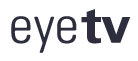
3.6.9 7521 breaks compatibility with HDHomeRun
in Discussions
Posted · Edited by Ton · Report reply
Didn't know they already launched the new version. Don't know whether this only works in Europe. Why not send them a mail and request a copy of old version. If you want it running on a Mac then you could DL the old version here: http://tvh.loginto.me:5555/sharing/7KUZMWwtM
NB: if link does not work mail me then your IP so I can adjust the firewall.